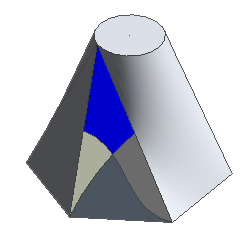In the conceptual design environment, a surface can host subregions that have their own properties. Creating subregions can help you refine your design and improve the accuracy of an energy analysis. You can assign a material to a subregion or extrude its profile into a solid or void form to change the topography of the surface.
To create a subregion on a surface
- In the conceptual design environment, click Model tab
 Draw panel, and select a drawing tool. If you are creating subregions on a non-planar surface, select
Draw panel, and select a drawing tool. If you are creating subregions on a non-planar surface, select  Line,
Line,  Rectangle, or
Rectangle, or  Spline Through Points. Note: Reference lines cannot be used to create subregions.
Spline Through Points. Note: Reference lines cannot be used to create subregions. - Click Modify | Lines tab
 Draw panel
Draw panel
 Draw on Face.
Draw on Face. - On the Options bar, select:
- Make surface from closed loops
- 3D Snapping
- Sketch on Surface
- an orientation from the Sketch on Surface drop-down.
- Sketch the subregion onto the surface. Any closed-loop geometry sketched in this manner is a subregion, including those created by intersecting lines, as in the following example, where 2 splines divide a triangular surface into 4 subregions. Note that a different material has been applied to each subregion to distinguish it from the others.