- In a project, click View tab
 Create panel
Create panel Callout drop-down
Callout drop-down
 (Rectangle).
(Rectangle). - In the GUID-A764EA7A-FE26-469B-857C-F3A70812FC34.htm#WS1A9193826455F5FF219F8B8B1249CF2CB82-5A0A, select the type of callout to create: a detail callout or a view callout (a callout view that has the same view type as the parent view).
- To define the callout area, drag the cursor from the upper-left to the lower-right, creating a callout bubble as shown by the dashed line enclosing the upper-left corner of the grid.
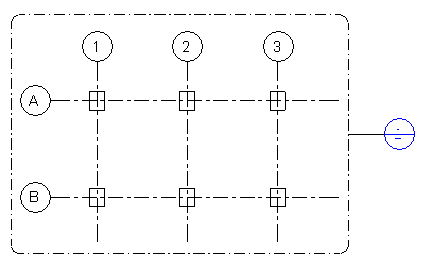
- To see the callout view, double-click the callout head
 .
. The callout view displays in the drawing area.
Related topics
- http://beehive.autodesk.com/community/service/rest/cloudhelp/resource/cloudhelpchannel/guidcrossbook/jsonp?v=B3&p=VASARI&l=ENU&guid=GUID-85F40886-BA8E-4C61-8DE9-FDB88DC526A2
- http://beehive.autodesk.com/community/service/rest/cloudhelp/resource/cloudhelpchannel/guidcrossbook/jsonp?v=B3&p=VASARI&l=ENU&guid=GUID-93E78DC0-F804-4D0F-B465-CA4A3EA094EE
- http://beehive.autodesk.com/community/service/rest/cloudhelp/resource/cloudhelpchannel/guidcrossbook/jsonp?v=B3&p=VASARI&l=ENU&guid=GUID-01886C66-ECDB-4658-B6EE-55146EE4340A
- http://beehive.autodesk.com/community/service/rest/cloudhelp/resource/cloudhelpchannel/guidcrossbook/jsonp?v=B3&p=VASARI&l=ENU&guid=GUID-50D1D5F1-14C3-4F8C-A1C3-36FB093C304C