With the Look tool, you can rotate the current view vertically and horizontally. When rotating the view, your line of sight rotates about the current eye position, like turning your head. The Look tool can be compared to you standing in a fixed location, and looking up or down while turning your head left or right.
When using the Look tool, you adjust the view of the model by dragging the cursor. As you drag, the cursor changes to the Look cursor and the model rotates around the location of the current view.
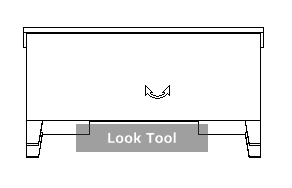
In addition to using the Look tool to look around a model, you can also use the tool to pan the current view to a specific face on the model. Press and hold the SHIFT key before selecting the Look tool on one of the Full Navigation wheels.
Walking through a Model
When using the Look tool from the big Full Navigation wheel, you can walk through a model by using the arrow keys on the keyboard. Use the Options dialog for the SteeringWheels to adjust the walk speed.
Invert Vertical Axis
When you drag the cursor upward, the target point of the view raises; dragging the cursor downward lowers the target point of the view. Use the Options dialog for the SteeringWheels to invert the vertical axis for the Look tool.
To look around a view with the Look tool
- Display one of the Full Navigation wheels or the mini Tour Building wheel.
- Click and hold down the Look wedge.
The cursor changes to the Look cursor.
- Drag the pointing device to change the direction in which you are looking.
- Release the button on your pointing device to return to the wheel.
To look at a face in the model with the Look tool
- Display one of the Full Navigation wheels.
- Press and hold down the SHIFT key.
- Click and hold down the Look wedge.
The cursor changes to the Look At cursor.
- Drag over the objects in the model until the face highlights that you want to look at.
- Release the button on your pointing device to return to the wheel.
To look around and walk through a model with the Look tool
- Display the big Full Navigation wheel.
- Click and hold down the Look wedge.
The cursor changes to the Look cursor.
- Drag to change the direction in which you are looking.
- While holding down the button on your pointing device, press the arrow keys to walk in the model.
- Release the button on your pointing device to return to the wheel.
- Click Close to exit the wheel.
To invert the vertical axis for the Look tool
- Display a wheel.
- Right-click the wheel, and click Options.
- In the Options dialog, for Look Tool Behavior select Invert Vertical Axis.
Dragging downward and upward lowers and raises the target point of the current view.
- Click OK.