To control the visibility of masses in views, use one of the following methods:
Show Mass by View
This option displays masses according to the visibility setting for the Mass category on the Visibility/Graphics dialog. When the Mass category is visible, you can independently control the visibility of mass subcategories, such as mass forms. These view-specific settings also determine whether masses print.
- Massing & Site tab
 Conceptual Mass panel
Conceptual Mass panel
 (Show Mass by View)
(Show Mass by View)
Show Mass Form
This option displays all mass instances and mass forms in all views, even if mass category visibility is turned off in a view.
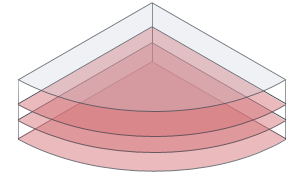
On the ribbon, click Analyze tab Energy Model Display panel
Energy Model Display panel
 Show Mass by View.
Show Mass by View.
Show Mass Surfaces
When performing a conceptual energy analysis, use this option to display mass surfaces so you can select individual surfaces and change their graphical appearances or energy settings.
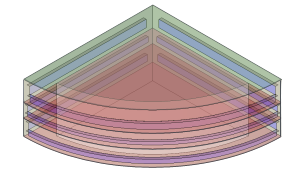
To make this option active, click Analyze tab Energy Analysis panel
Energy Analysis panel Enable Energy Model.
Enable Energy Model.
On the ribbon, click Analyze tab Energy Model Display panel
Energy Model Display panel Show Mass Surfaces.
Show Mass Surfaces.
Show Mass Zones
When performing a conceptual energy analysis, use this option to display mass zones so you can select individual zones and change their settings.
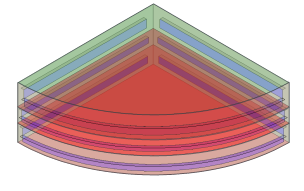
To make this option active, click Analyze tab Energy Analysis panel
Energy Analysis panel Enable Energy Model.
Enable Energy Model.
On the ribbon, click Analyze tab Energy Model Display panel
Energy Model Display panel
 Show Mass Zones.
Show Mass Zones.