The ViewCube tool is a persistent, clickable and draggable interface that you use to switch between standard and isometric views of your model. When you display the ViewCube tool, it is shown in one of the corners of the window over the model in an inactive state. The ViewCube tool provides visual feedback about the current viewpoint of the model as view changes occur. When the cursor is positioned over the ViewCube tool, it becomes active. You can drag or click the ViewCube, switch to one of the available preset views, roll the current view, or change to the Home view of the model.
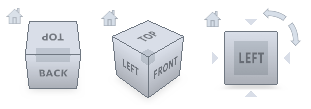
Control the Appearance of ViewCube
The ViewCube tool is displayed in one of two states: inactive and active. When the ViewCube tool is inactive, it appears partially transparent by default so that it does not obscure the view of the model. When active, it is opaque and may obscure the view of the objects in the current view of the model.
In addition to controlling the inactive opacity level of the ViewCube tool, you can also control the following properties for the ViewCube tool:
- Size
- Position
- Default orientation
- Compass display
Using the Compass
The compass is displayed below the ViewCube tool and indicates which direction North is defined for the model. You can click a cardinal direction letter on the compass to rotate the model, or you can click and drag one of the cardinal direction letters or the compass ring to interactively rotate the model around the pivot point.
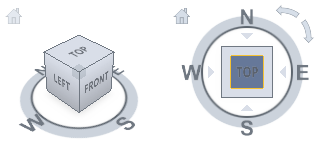
To control the size of the ViewCube tool
- Right-click the ViewCube tool, and click Options.
- In the Options dialog box, under ViewCube Appearance, select a size from the ViewCube size drop-down list.
- Click OK.
To control the inactive opacity of the ViewCube tool
- Right-click the ViewCube tool, and click Options.
- In the Options dialog box, under ViewCube Appearance, select an option from the Inactive opacity drop-down list.
- Click OK.
To display the compass below the ViewCube tool
- Right-click the ViewCube tool, and click Options.
- In the Options dialog box, under Compass, select Show the compass with the ViewCube (current project only).
The compass is displayed below the ViewCube tool and indicates the direction of North for the model.
- Click OK.
Autodesk® ViewCube® navigation tool provides visual feedback of the current orientation of a model. You can use the ViewCube tool to adjust the viewpoint of the model.