You can use hidden lines to display elements that are not visible in a view. For example, suppose you have an entrance on the south elevation, and you want to show an outline of this entrance using hidden lines on the north elevation.
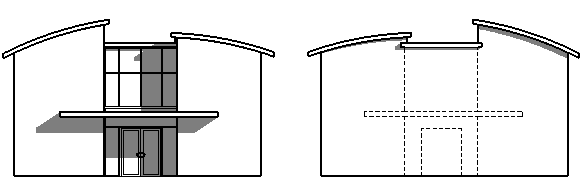
To show hidden lines
- Open a view where an element is obscuring an element you want to show using hidden lines.
For example, in the sample above, you would open the north elevation view.
- On the View Control Bar, click Visual Style: Wireframe.
- Click View tab
 Graphics panel
Graphics panel
 (Show Hidden Lines).
(Show Hidden Lines). - In the drawing area, select the element that is obscuring the hidden element.
- Select the element that you want to show in Hidden Line mode.
- Click Modify to exit the Hidden Lines tool.
When you switch the view back to Hidden Line mode (on the View Control Bar, click Visual Style: Hidden Line), the obscured element is visible.