Use the Align tool to align one or more elements with a selected element. This tool is generally used to align walls, beams, and lines, but it can be used with other types of elements as well.
The elements to align can be of the same type, or they can be from different families. You can align elements in a plan view (2D), 3D view, or elevation view.
Examples
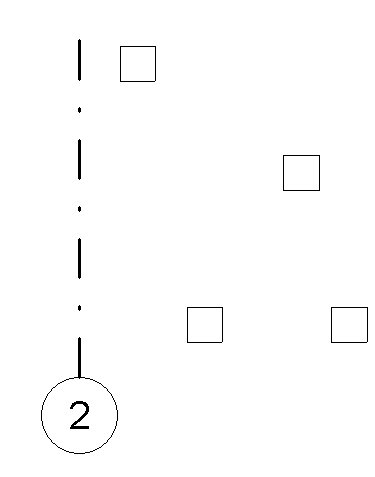
Grid line and 4 columns
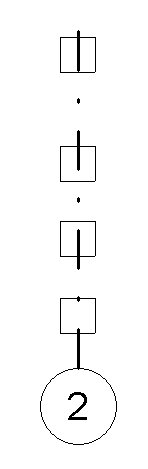
Align columns with grid line
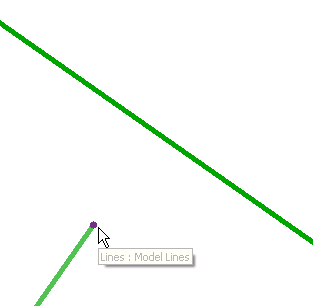
Selected point to align to an element
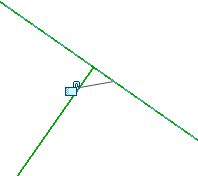
Element and point joined
To align elements
- Click Modify tab
 Modify panel
Modify panel
 (Align).
(Align). The cursor displays with the align symbol
 .
. - On the Options Bar, select the desired options:
- Select Multiple Alignment to align multiple elements with a selected element. (As an alternative, you can press Ctrl while selecting multiple elements to align.)
- Select the reference element (the element to align other elements to).
- Select one or more elements to align with the reference element. Note: Before selecting, move the cursor over the element until the part of the element to align with the reference element is highlighted. Then click it.
- If you want the selected elements to stay aligned with the reference element (if you later move it), click the padlock to lock the alignment. If the padlock symbol no longer displays because you have done something else, click Modify and select the reference element to make the symbol redisplay.
- To start a new alignment, press Esc once.
- To exit the Align tool, press Esc twice.