Resize datum in all views
Resize datum in a specific view only
- Select a datum.
Notice that there is a control titled 3D that displays at the ends of the datum. With the 3D designation, the datum is in Model Extent mode. This means that if you drag the control to resize the datum extent, it changes the extent of that datum in all other parallel views, provided those datums also have the 3D model extent control.
Note: When you select a datum, it is selected in all views in which it is visible.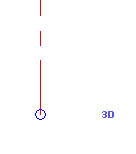
Model extent control
- Drag the hollow circle 3D control at either end of the datum to the desired location.
- Click the 3D control. It changes to display 2D, and the control changes from an open circle to a filled circle. This means the datum is in view-specific mode. If you resize the datum, the change occurs in that view only.
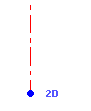
View-specific extent control
Note: When you drag the filled circle, the open circle remains. This shows where the model (3D) extent is. If you want to return to that extent, right-click the datum, and click Reset to 3D Extents.
If you drag a datum extent outside the crop boundary of the view, the control on the extent is always in view-specific (2D) mode. You also cannot propagate its extents to other views.
If you move the 2D control of a datum on top of a 3D control, the 2D control becomes a 3D control.