When the pan tool is active, the Pan cursor (a four-sided arrow) is displayed. Dragging the pointing device moves the model in the same direction. For example, dragging upward moves the model up while dragging downward moves the model down.
In a 3D context, primarily when using 3D SteeringWheels, pan dollies the camera left and right. In a 2D context, pan scrolls the view. If you are using pan with an active view on a sheet, pan scrolls the sheet view, not the active view on the sheet.
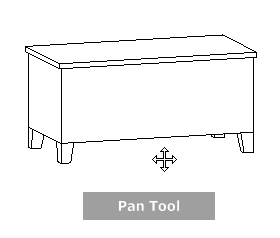
Tip: If the cursor reaches the edge of the screen, you can continue panning by dragging further to force it to wrap around the screen.
To pan the view with the Pan tool
- Display the 2D Navigation wheel, one of the Full Navigation wheels, or the mini View Object wheel.
- Click and hold the Pan wedge.
The cursor changes to the Pan cursor.
- Drag to reposition the model.
- Release the button on your pointing device to return to the wheel.
To start the Pan tool with the middle button
- Display the 2D Navigation wheel, the Full Navigation wheel, or one of the mini wheels.
- Press and hold down the scroll wheel or middle button.
The cursor changes to the Pan cursor.
- Drag to reposition the model.
- Release the wheel or button on your pointing device to return to the wheel.