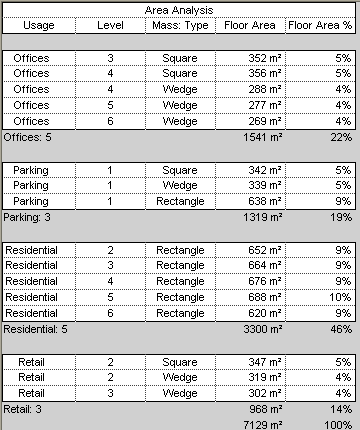Use the following procedure to create a schedule to perform area analysis of masses in a conceptual design, based on the scenario described in Area Analysis Example. Specific steps may vary depending on the information that you want to show in the schedule.
To create an area analysis schedule
- Create mass floors.
See Creating Mass Floors.
- Click Manage tab
 Views panel
Views panel Schedules drop-down
Schedules drop-down
 (Schedule/Quantities).
(Schedule/Quantities). - In the New Schedule dialog, do the following:
- For Category, click Mass Floor.
If Mass Floor does not display by default, select Show model categories in this view. For Filter list, select Architecture.
- For Name, specify the schedule name.
- Select Schedule building components.
- Click OK.
- For Category, click Mass Floor.
- On the Fields tab of the Schedule Properties dialog, do the following:
- For Scheduled fields (in order), add the following fields:
- Usage
- Level
- Mass: Type
- Floor Area
- Click Calculated Value.
- In the Calculated Value dialog, for Name, enter Floor Area %.
- Select Percentage.
- For Of, select Floor Area.
- For By, select Grand total.
- Click OK twice.
- For Scheduled fields (in order), add the following fields:
- In the schedule, assign a usage to each mass floor.
Enter text in the Usage column for each level. After entering initial values, for the remaining rows you can click in the field to select values from a list.
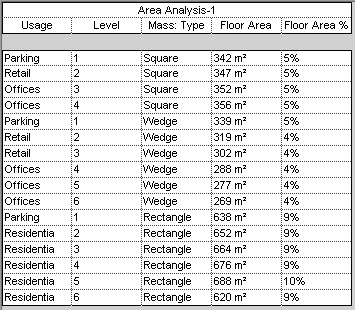
Next, sort and subtotal the schedule by usage, as follows.
- In the Properties palette, access properties for the schedule.
- For Sorting/Grouping, click Edit.
- On the Sorting/Grouping tab of the Schedule Properties dialog, do the following:
- For Sort by, select the following:
- Usage
- Ascending
- Footer
- Title, count, and totals
- Blank line
- For Then by, select both Level and Ascending.
- At the bottom of the dialog, select the following:
- Grand totals
- Title and totals
- Itemize every instance
- For Sort by, select the following:
- Click the Formatting tab, and do the following:
- Under Fields, select Floor Area.
- For Alignment, select Right.
- Select Calculate totals.
- Specify formatting for Floor Area %: under Fields, select Floor Area %. For Alignment, select Right. Select Calculate totals.
- (Optional) Specify formatting for Usage, Level, and Mass: Type: under Fields, select a field name. Then for Alignment, select Center.
- Click OK.
The schedule updates to sort and subtotal the rows accordingly. It shows the percentage of floor area planned for each usage, as well as square units.