You can extrude mass faces, including faces with edges, to add to existing forms. The in-canvas Extrude control works similarly to Move but allows you to manipulate a side face in order to easily create a distinct form extrusion. When extrude is selected, simply drag the active face to manipulate the form.
To extrude a mass face
- (Optional) Using the Add Edge command, divide a side face.
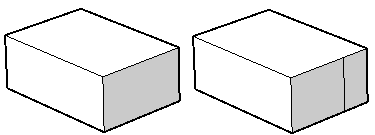
- In the conceptual design environment, select a side face of a mass.
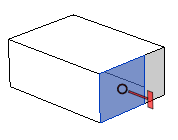
- Do one of the following:
On the Options bar, click Move to drag to change the form. If you move a side face, the adjacent faces are stretched as shown here.

On the Options bar, click Extrude to drag and create a distinct extrusion.
Press Spacebar or Shift/Spacebar to toggle the Move and Extrude options.Note: 3D controls let you switch between local and global coordinates. When there is only one option for the coordinate system, Global and Local are not available in the Options bar for either Move or Extrude. - Add an edge to the face.
- Click once to select the face to extrude. The selected face changes color. The handle grip displays as shown here when Extrude is the current tool.
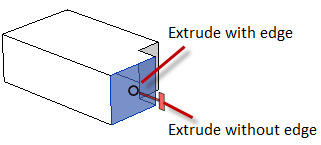
Select and drag the ring to extrude the face and create a new vertical edge, if the adjacent face is planar and the extrude direction is along the plane of that face. Select the handle to extrude the face without creating the edge.
Hold down the mouse and move the cursor in the direction that you want the face to extrude.

- Release the mouse button to complete the action.
In example A, the face was extruded without creating extra edges. In example B, the face was extruded with an edge and created a new side face, which can be further extruded.
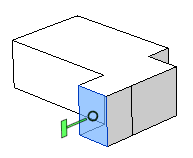
The distinction between Extrude With and Without Edge is not relevant when extruding a face, where the adjacent side faces are not planar or are not oriented parallel to that of the extrude direction.

Selecting the ring or handle control will yield the same result.
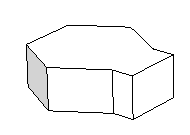
You may also extrude a face inward to remove volume from the mass.
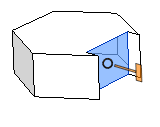
- Only faces of form elements with planar and parallel top and bottom faces can be extruded.
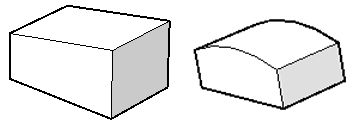
- Only side faces can be extruded.
The extrude direction must be in the place of the top/bottom face.

- If the curve is moved so that it intersects curves other than the directly adjacent ones, the extrude will not complete. This is the same as when moving a face so that it intersects other faces of the form.
- The side face must have an edge that is also part of the top face, and an edge that is also part of the bottom face. For example, the side face below cannot be extruded since it does not have an edge, that is also part of the top face.
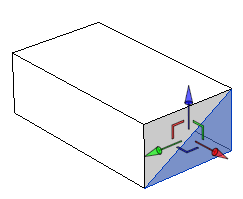
Note the following limitations when extruding form faces:
- Only faces of form elements with planar and parallel top and bottom faces can be extruded.