You use the Zoom tool to change the zoom magnification of a model. The following mouse click and key combinations are available to control how the Zoom tool behaves:
- Click. If you click the Zoom tool on a wheel, the current view is zoomed in by a factor of 25 percent. If you are using the Full Navigation wheel, incremental zoom must be enabled in the Options dialog for the SteeringWheels.
- SHIFT+click. If you hold down the SHIFT key before you click the Zoom tool on a wheel, the current view is zoomed out by a factor of 25 percent. Zooming is performed from the current location of the cursor, and not the current pivot point. Note: When you start the Zoom tool from the Full Navigation wheel, incremental zooming must be enabled in the Options dialog for the SteeringWheels in order to use CTRL+click and SHIFT+click.
- CTRL+click. If you hold down the CTRL key before you click the Zoom tool on a wheel, the current view is zoomed in by a factor of 25 percent. Zooming is performed from the current pivot point, and not the location of the cursor.
- Click and drag. If you click the Zoom tool and hold down the button on your pointing device, you can adjust the magnification of the model by dragging up and down.
- CTRL+click and drag. When using the Full Navigation wheels or the mini View Object wheel, you can control the target point used by the Zoom tool. When you hold down the Ctrl key, the Zoom tool uses the location of the previous pivot point defined by the Zoom, Orbit, or Center tool.
- SHIFT+click and drag. When using the Full Navigation wheels or the mini View Object wheel, you can zoom in to an area of the model by dragging a rectangular window around the area you want to fit in the window. Hold down the Shift key and then click and drag a window around the area in which you want to zoom. Note: If you hold down the Ctrl key along with the Shift key, you can zoom in to an area of a model using a center-based window instead of one defined by opposite corners.
- Mouse wheel. When a wheel is displayed, scroll the mouse wheel up or down to zoom the view of the model in or out. Double-click the mouse wheel to zoom all visible project contents to fit within the drawing area.
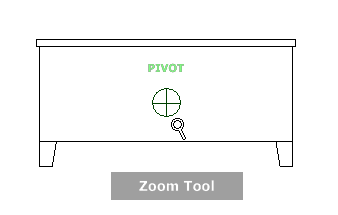
Zoom Constraints
When changing the magnification of a model with the Zoom tool, you cannot zoom in any further than the focus point or out past the extents of the model. The direction you can zoom in and out is controlled by the center point set by the Center tool.
To zoom the view with a single click
- Do the following to make sure this option is selected:
- Display the Full Navigation wheel.
- Right-click on the wheel and click Options.
- In the Options dialog, under Zoom Tool, select Zoom in one increment with each mouse click.
- Click OK.
- Display the 2D Navigation wheel, one of the Full Navigation wheels, or the mini View Object wheel.
- Click the Zoom wedge.
The magnification of the model is increased and you are zoomed in closer to the model. If you hold down the SHIFT key while clicking the Zoom wedge, the model is zoomed out; you can hold down the CTRL key to zoom in.
You must have enabled incremental zoom when using the Full Navigation wheels. The setting can be changed from the Options dialog for the SteeringWheels.
To zoom a view in and out by dragging
- Display the 2D Navigation wheel, one of the Full Navigation wheels, or the mini View Object wheel.
- Click and hold down the Zoom wedge.
The cursor changes to the Zoom cursor.
- Drag vertically to zoom in or out.
- Release the button on your pointing device to return to the wheel.
To zoom in to an area of the model by specifying window
- Display one of the Full Navigation wheels or the mini View Object wheel.
- Press and hold down the SHIFT key.
- Click and hold down the Zoom wedge.
The cursor changes to the Zoom cursor.
- Drag the pointing device to define the opposite corner of the window that defines the area in which you want to zoom. Note: Holding down the CTRL key while defining the second point of the window determines if the first point of the window is used as the corner or center of the window being dragged. When the CTRL key is held down, the first point defines the center of the window.
- Release the button on your pointing device to return to the wheel.
To zoom in and out by scrolling the mouse wheel when a SteeringWheel is displayed
- Display one of the wheels other than the big Tour Building wheel.
- Scroll the wheel forward or backward to zoom in or out.
- Release the button on your pointing device to return to the wheel.