Define an alternative label for 2 or more consecutive and equal dimension segment values.
Using an equality formula for aligned, linear, or arc dimension types, allows you to provide an alternative single label for a multi-segment equality dimension. For example, if a dimension includes 3 consecutive 150 mm segments, and you would like to see a single label 3 x 150mm = 450 mm instead of three 150mm or EQ labels, use a formula. The formula definition in the dimension type properties determines the label format.
Build the Formula
Open the Dimension Equality Formula Dialog
- Select the dimension string.
- On the Properties palette, click
 (Edit Type).
(Edit Type). - In the Type Properties dialog, under Other, click the Equality Formula button (displays the currently-defined formula, if any).
The Dimension Equality Formula dialog displays.
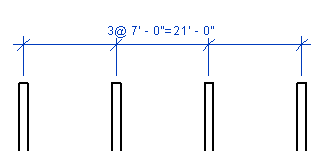
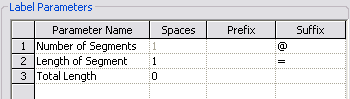
You add and remove parameters by moving them between the windows:
- Highlight a parameter in the Dimension Parameters window and click
 (Add Parameter) to move it into the Label Parameters window.
(Add Parameter) to move it into the Label Parameters window. - Highlight a parameter in the Label Parameters window and click
 (Remove Parameter) to move it into the Dimension Parameters window.
(Remove Parameter) to move it into the Dimension Parameters window. - Add a space, prefix, or suffix as necessary to build the formula.
Labels display their parameters from the first to the last (top to bottom) as listed in the Label Parameters window. You reorder the label by highlighting a parameter and shift its position using ![]() (Move Parameter Up) and
(Move Parameter Up) and ![]() (Move Parameter Down).
(Move Parameter Down).