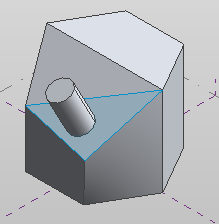When working in the conceptual design environment in a 3D view, use the Set tool to select a 3D work plane to use when creating part of the design. Use the Show tool to display or hide the active work plane.
If you are working in a 2D view in the conceptual design environment, see Setting and Showing the Work Plane for instructions.
To set the work plane
- Click Model tab
 Work Plane panel
Work Plane panel
 Set.
Set. - Do one of the following:
- Select a work plane in the drawing area: Move the cursor over the drawing area to highlight available work planes. Click to select the work plane when it highlights.
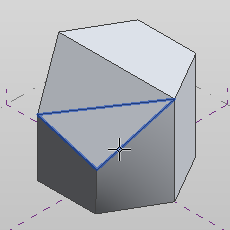
- On the Options Bar, select the work plane from the Placement Plane drop-down list.
- Select a work plane in the drawing area: Move the cursor over the drawing area to highlight available work planes. Click to select the work plane when it highlights.
To show the active work plane
- Click Model tab
 Work Plane panel
Work Plane panel
 Show.
Show.
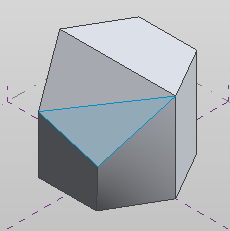
To hide the active work plane, click Show again.
Now you can perform work relative to the active work plane.