The target point defines the axis of rotation for a 3D view. You can rotate a 3D view about this axis by modifying the camera level and its focal point. You can tile your project views to see the effects of the rotation in different views.
- Open the 3D view and any other views where you want to see the effects of rotation.
- Click Manage tab
 Windows panel
Windows panel
 (Tile).
(Tile). - In the Project Browser, right-click the 3D view name, and select Show Camera.
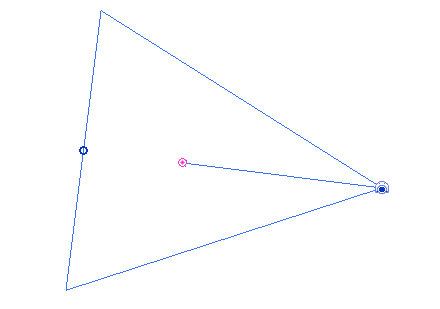
Camera for perspective 3D view
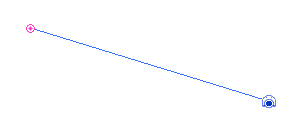
Camera for orthographic 3D view
The hollow blue dot is the focal point and the pink dot is the target point.
- Drag the camera to modify the camera level. Drag the hollow blue dot to modify the focal point around the axis of rotation (the target point).