When dimensions display close together, making them difficult to read, you can drag text away from the dimension line to improve clarity. Dimension text controls are available only for permanent dimensions.
- Select a dimension.
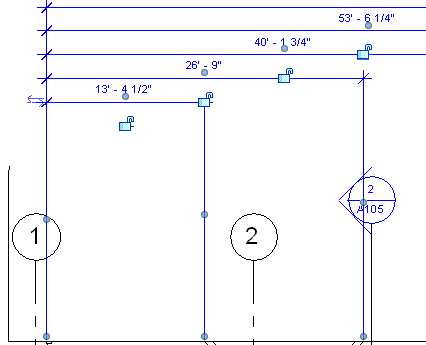
- Place the cursor on the blue handle below the dimension text, and drag the text to a new location.
If... Then... - Leader option is selected, and
- Type property value for Show Leader When Text Moves is Away From Origin
the leader displays immediately when the text is moved. - Leader option is selected, and
- Type property value for Show Leader When Text Moves is Beyond Witness Lines
the leader displays if the dimension text crosses the path of one of the witness lines of the dimension. Leader option is cleared on the Options Bar or Properties palette no leader displays. 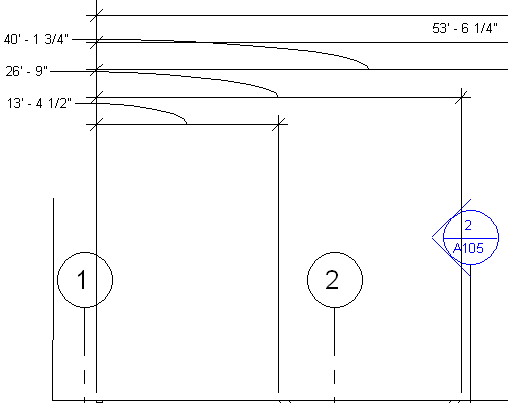
Example: Arc leader (Beyond Witness Lines setting)
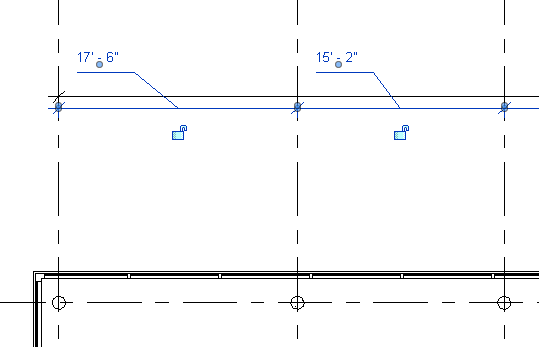
Example: Line leader (Away from Origin setting)
- To return the dimension text to its original position, drag the handle back toward the dimension line, so that it snaps to its original position.
To reset the position of all dimension text in the chain
- Right-click the dimension line or the dimension text for a segment.
- Click Reset Dimension Text Position.