A locked material library is protected from having materials modified, added, or deleted from its contents. If you create a standard material library for use by several members of a project team, you can lock the library to prevent unwanted changes.
The method for locking a material library uses the Windows feature for creating a read-only file. To lock a material library, find the library file in the directory structure of your computer. The path to a library displays in a tooltip when you move the cursor over the library name in the Material Browser. All material library file names have the extension .adsklib.
To lock a material library, right-click the file in a Windows Explorer window, click Properties, and then select the Read-only attribute.
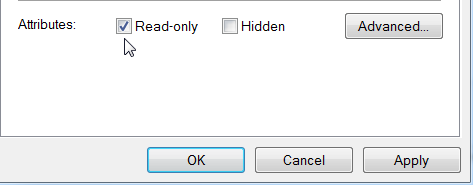
Properties dialog with lock control
If the library you locked is displayed in the Material Browser library list, the lock icon may not appear beside the library name until you remove that library from the list and then open (load) it again. You can do both operations with the browser toolbar menu.
Locked library