When a wall is selected in a plan view, place the cursor over an end control (blue dot) and press Tab to display a shape handle. When a wall is highlighted in an elevation view or a 3D view, press Tab to display the entire edge (closest to the cursor) as a shape handle that you can drag to resize the wall. The edge functioning as a shape handle is blue (or the defined selection color) when you drag it. The edge remains selected for further resizing until you press Esc or click elsewhere in the drawing area.
Note: You can change the selection color from blue (the default) to another color using 
 Options. See Setting Options.
Options. See Setting Options.

 Options. See Setting Options.
Options. See Setting Options. 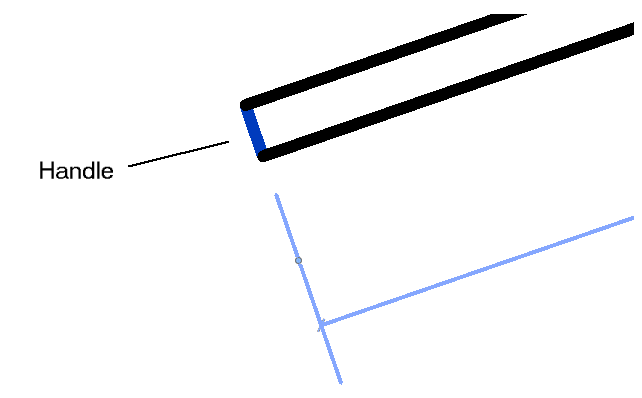
Shape handle (shown in blue) in plan view
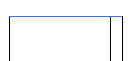
Shape handle (shown in blue) in elevation view
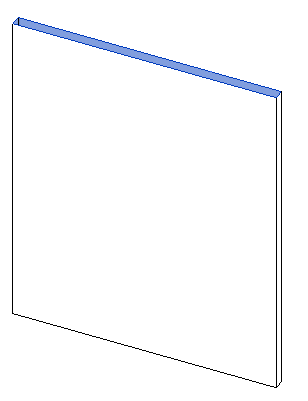
Shape handle (shown in blue) for 3D view