In the conceptual design environment, you can label dimensions by assigning parameters to them, and then use direct manipulation to explore design variations. As a labeled dimension is manipulated, all its related geometry adjusts, and the dimension labels change to reflect their new values. The dimension labels change dynamically as they are manipulated in the drawing area.
As the labeled dimension values change, the family type parameter values also update in the Family Types dialog, where you can enter formulas that define relationships between dimensions as shown.
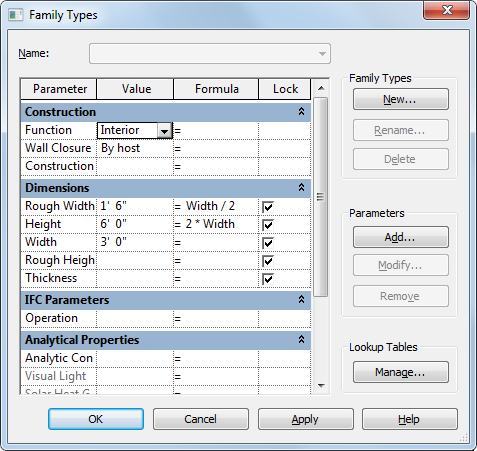
For example, drag a labeled dimension to a new position. All the lines that are associated by formulas move with respect to their parameter settings. For example if parameter B = A/2, the value of B is always half of the value of parameter A. If the value of B changes to 8, the value of A changes to 16. You can see the parameter values change in the drawing area when you directly manipulate these lines.
The formulas assigned to a parameter display in the Label drop-down list on the Options Bar. These can be selected and applied to the labeled dimensions. When applied to a dimension, the formula displays as the new label in the drawing area.