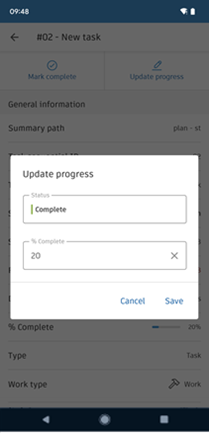Workplan Functionalities on Mobile
The Workplan functionality on mobile empowers managers to access critical project data on site through a mobile interface.
Navigate Workplan on Mobile
Workplan provides an intuitive home screen to locate project schedules and plans needed on the job.
When viewing plans on the Autodesk Construction Cloud mobile application, users can see references added to planned tasks. This feature provides site team members with additional context and insight into elements that affect the schedule, enhancing coordination and decision-making on site.
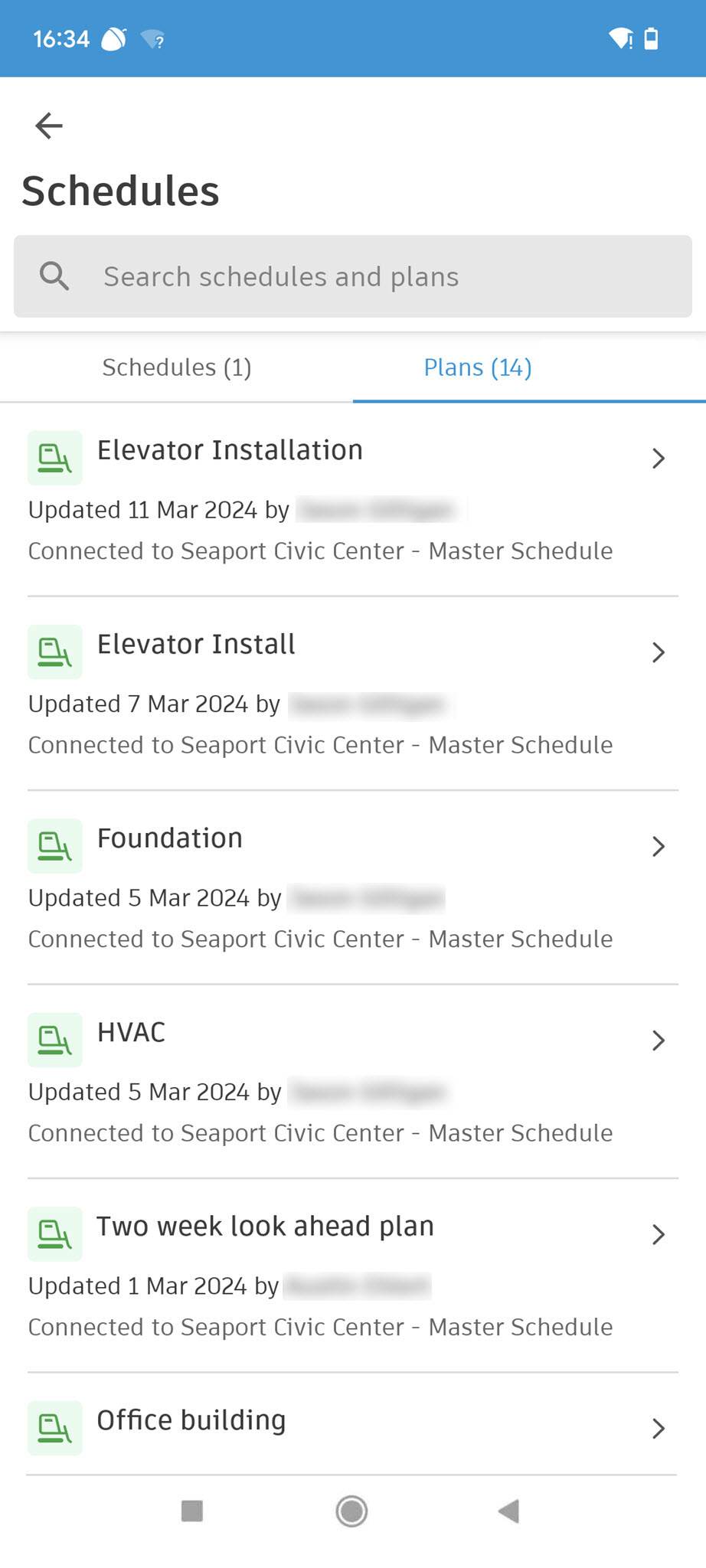
Schedules
Schedules enable superintendents to track projects through easy progress monitoring.
The main view displays a list of schedules. Schedules contain information such as the scope, budget and timeline for a project. Schedule allows you to assess current situations and utilise solid data to review project specifics including scope, budget and schedule.
Plans
Plans allow field personnel like foremen to view plan updates that may impact work, facilitating coordination.
The main view displays a list of all plans you have permission to view in the system. For each plan, you can see key details such as the plan name, creation date, last updated date and the user who created or last updated the plan. The Plans page also indicates whether a plan is connected to the project schedule.
Search for Plans & Schedules
Quick search allows anyone to rapidly locate a plan or schedule by name when necessary.
You can search for plans and schedules in the main view using text search. The search is not case sensitive and will execute while you type, displaying plans with full or partial matches to the searched term.
View Plan's Tasks
Plan's tasks provide crews with visibility into upcoming job sequences tied to specific plan.
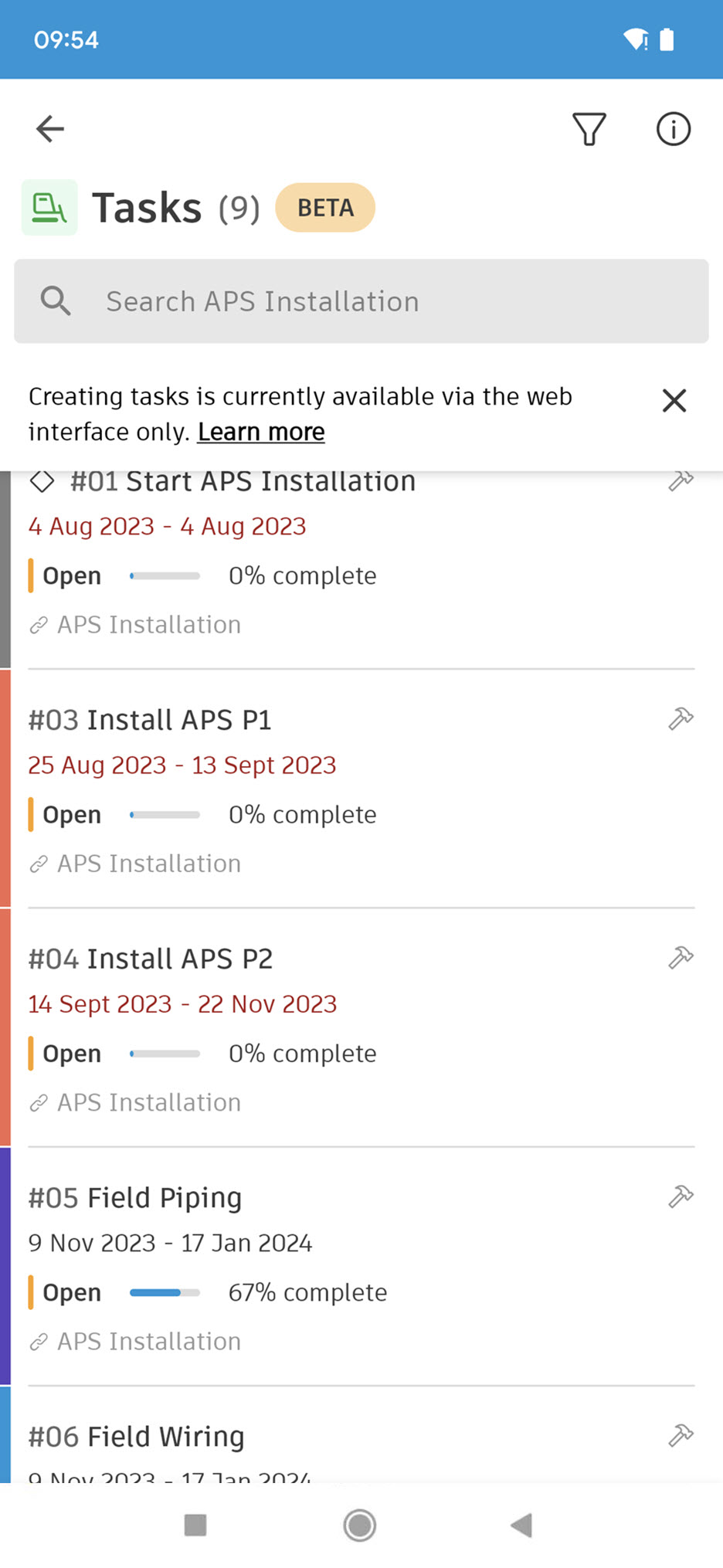
General Plan Information
General Plan Information enables insight into work tasks by displaying all tasks in a given Plan.
To access more detailed information about the Plan, simply click the 'i' icon. This will reveal key details about the Plan:
- When the Plan was created
- Who created the Plan
- The most recent update to the Plan and who made this update
- Whether the Plan is a connected Plan
This feature allows for a deeper understanding of the Plan's history and its current status.
Search Tasks
Searching enables workers to easily find their work package.
You can filter the list of tasks using free text search to show only tasks with full or partial name matches. The search executes as you type and is not case sensitive.
Filter & Sort Tasks
Filtering enables focus on relevant delayed or incomplete tasks through custom filtering.
Tasks can also be filtered and sorted by multiple attributes using AND/OR logic. Timeframes provide another filtering method, only showing tasks occurring during the selected timeframe based on start, end or in-progress status.
Timeframes Picker
Timeframes picker allows you to review work scheduled and from various timeframe perspectives.
The timeframes picker allows filtering down to tasks within a certain day, week or month. Only tasks starting, ending or in progress during that timeframe will be shown.
Visual Attributes
Visual Attributes provide enhanced visibility into work status, which helps crews prioritise activities.
Colours and icons indicate task type, work type, status and assigned company for quick visual reference.
Task Attributes
Task Attributes equip supervisors with the right information to optimise decisions.
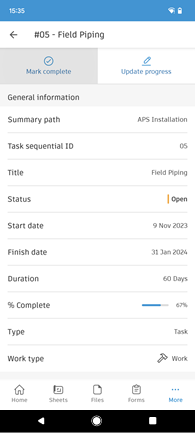
Specific attributes displayed include Task ID and Name, Title, Start and End Dates, Percent Complete and Status.
Detailed Task View
Allows you to access comprehensive task details, enabling full transparency.
Show All Attributes
Managers can input rich, structured data while workers access full details on demand.
Selecting a task opens a detailed view showing all attributes like dates, priority, description, assignee, location and more.
Edit Task Details
Editing task details in the mobile app empowers field teams to update tasks seamlessly without delays.
From the detailed view, you can edit attributes like:
- Status
- Percent Complete
- Quick Complete (marks task as complete)