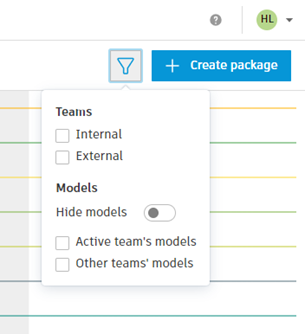Use the Project Timeline
The Project timeline at the top of the Home tool screen tracks the packages that collaborating teams have shared and consumed throughout the lifecycle of a project. Essentially, the timeline is the official record of exchange of deliverables throughout the project. It not only visualises the package exchange events, but it allows design leads to view, create, modify and consume packages from one streamlined interface.
For specific information on using the timeline in the context of Bridge, see Project Timeline and Packages in Bridge.
Additionally, for teams that collaborate using Cloud Workshared Revit models, the timeline displays published models.
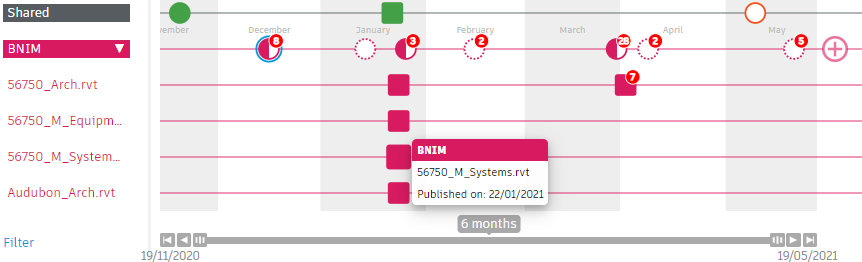
Project Timeline Handle
The Project timeline handle dynamically adjusts to give you additional commands. This allows you to quickly expand, collapse or close the timeline in one click.
Click the handle at the top of the screen to open the timeline
 .
.Your team’s packages are displayed on the bottom line. The Shared line is a collection of all the other teams’ packages.
Click on the down arrow on the handle to expand the Shared line to view all teams in the project
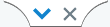 .
.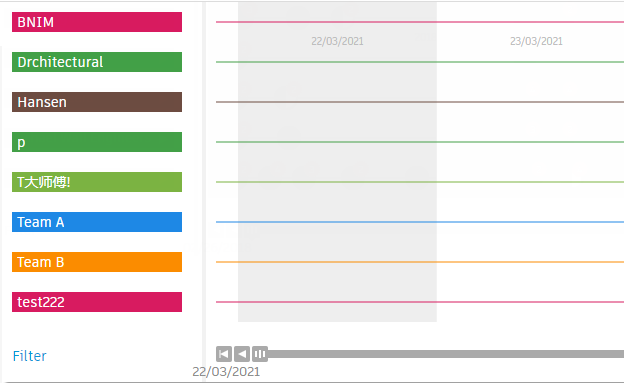
Click on the up arrow on the handle to collapse the timeline, or click on the Close icon on the handle to hide the timeline from view
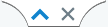 .
.
Select the Default Team
Project administrators or other members who are part of multiple teams can set the default team that appears on the timeline during product sign in. To do so:
- Click the handle at the top of the screen to open the timeline
 .
. - Click on the down arrow on the handle to expand the Shared line to view all teams in the project
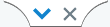 .
. - Click on a team on the left. This will open the team space for that team and set that team as your default.
Filter the Project Timeline
By default, the Project timeline shows a combination of packages and models from your team and those shared by other teams. You can filter the Project timeline to hide certain data.
- Click the handle at the top of the screen to open the timeline
 .
. - At the top right of the screen, click the Filter icon.
- If you have bridged projects and team automations set up for your project, use the Internal and External options to see only local teams or only bridged teams.
- Toggle the Hide models option to hide linked models from other teams. Packages shared by other teams are always displayed.
- Use the Active team's models option to display only models published by your team. Or use the Other teams' models option to display only linked models from other teams. Packages from your team are always displayed.