Manage and Consume Files in Packages
Project administrators, package managers and project members can manage and consume files in packages subject to their package permissions.
- Package File Attributes
- Search and Filter Files in a Package
- Open Files in a Package
- Remove Files from a Package
- Change File Versions in a Fixed Version Package
- Publish Files from a Package
- Export Files from a Package
- Share Files from a Package
- Download Source Files
- Submit for Review
- Create Transmittal
Package File Attributes
By default, the following file attributes are displayed:
Path: Shows the folder path of the file.
Permission: Shows the folder permission that you have for this file.
The first 50 custom attributes in the project.
Members with Edit permission, project administrators and package managers can add and remove attributes to and from unlocked packages by clicking the cog icon

Search and Filter Files in a Package
You can click Search and filter and start refining the files being displayed in the package. You can use:
Search: Enter terms in the search box
Default filters: Choose from default filters:
- File types: Filter by one or more of the file types available in the package file list.
- Versions: Filter by one or more of the versions available in the package file list.
- Review status: Filter by one or more review statuses: (Empty), In review, Approved, Rejected.
Filter by system and custom attributes: Click
 to add or remove system attributes and up to 50 custom attributes to use as filters.
to add or remove system attributes and up to 50 custom attributes to use as filters. 
Open Files in a Package
Click on the relevant file in the package files list to open it in the viewer.
You can view the file as normal using the viewer and navigation toolbars.
Click on the name of the file in the top left to view a list of the different versions. Hover over the i icon to see the file version that is added to the package.

Remove Files from a Package
Project administrators and package managers can remove files from unlocked packages.
Click and open the relevant package.
Select the relevant files.
Click Remove.
 Note: The files are only removed from the package and are not deleted from the Files tool.
Note: The files are only removed from the package and are not deleted from the Files tool.
Change File Versions in a Fixed Version Package
Project administrators and package managers can change the file versions in an unlocked fixed version package. They can't change the file versions in a current version package as they only show the latest current versions.
Click the relevant package to open it.
Select one or more files
Note: You can select a maximum of 1,000 files.Click Change file version.
The dialog details the following:
- Name: Name of each selected file
- Existing version: The previously selected version of the file for this package
- Change to: By default, this shows the current version of the file. Click the box to select another version of the file.
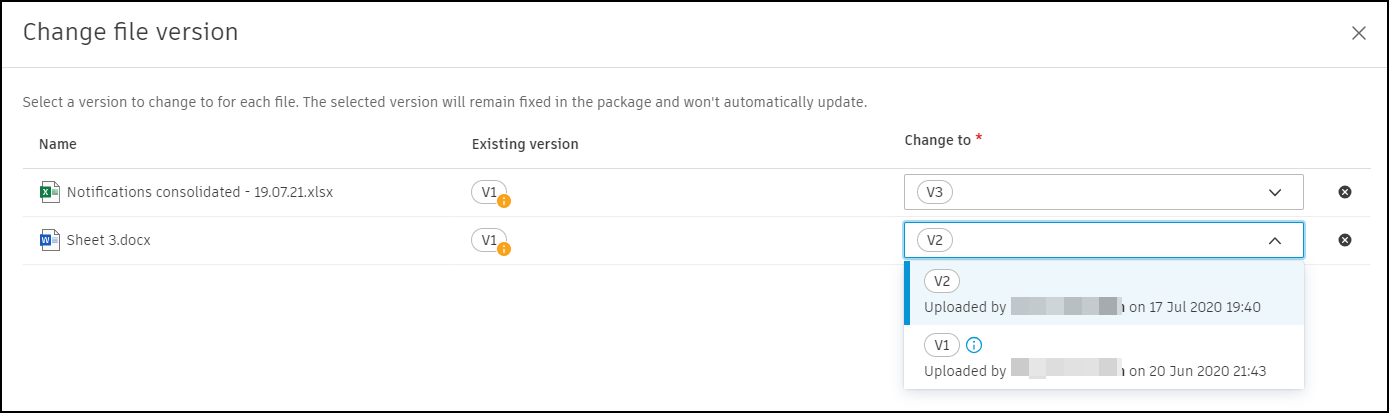
Change the file versions to the desired versions.
Click Change.
Publish Files from a Package
Members with the following permissions can publish PDF drawing files or RVT files which contain sheets:
View + Download or above folder permission for those files; and
Create + Upload permission or above for the Sheets tool in Build.
See the Sheets Permissions help topic in Build for more information on permissions.
Sheets will publish to the following tools depending on the product from where you access packages:
Docs, Build, Cost Management or AutoSpecs: Publish to the Sheets tool in Build.
Takeoff: Publish to the Sheets & Models tool listed under the 2D Sheets tab
Open the relevant package.
Select either PDF files or RVT files that you want to publish.
Click Publish.
You will now enter the second step in the sheets publishing process. See Select Collection and Version Set to learn more.
Note: The Publish button is disabled if you:- Select files that aren't PDFs or RVTs.
- Select a mix of PDF and RVT files.
- Select PDF or RVT files with processing errors.
- Don't have Create + Upload permission for the Sheets tool.
- Select PDF files or RVT files which have been deleted.
Export Files from a Package
Members with View + Download folder permission or above can export PDF, RVT and DWG files (which contain 2D views) with their chosen markups included.
Open the relevant package.
Select one or more PDF, RVT and DWG files.
Click on the More menu
 .
.Click Export.

Follow the export files workflow.
Share Files from a Package
Members with View only permission or above can share files in a package with other project members. Members with View + Download permission or above can also share files with anyone (if the public links setting is turned on in Settings > Advanced settings) or a bridged project. See Folder Permissions help topic for more information on permissions.
Open the relevant package.
Select one or more files.
Click on the More menu
 .
.Click Share.
Note: The share button is disabled if over 1,000 files are selected.Follow the Share files and folders workflow.
Download Source Files
Members with View + Download permission or above can download source files from a package. A source file does not include any markups.
Open the relevant package.
Select one or more files.
Click on the More menu
 .
.Click Download source files.
The source files will download to your local downloads area.
Submit for Review
Members with View only permission or above can select files in a package and submit them for review.
- Open the relevant package.
- Select one or more files.
- Click on the More menu
 .
. - Click Submit for review.
- Follow the Start a Review from Files Tool workflow from step 5 to submit a review.
Create Transmittal
Members with Create + Upload permission or above can create a transmittal using files in a package.
- Open the relevant package.
- Select one or more files.
- Click on the More menu
 .
. - Click Create transmittal.
- Follow the Create a Transmittal from the Files Tool workflow from step 4 to create a transmittal.