The Ruler tool allows users to draw a polyline to measure lengths and slopes, or an area in the Plan.
When the Ruler icon is selected on the Plan Ribbon , a display window shows the results of the measurement in real-time.
Lengths and slopes measurement
To measure a length or slope, select the Ruler tool and left-click anywhere on the Plan window. Continue left-clicking to add points, and right-click to end the current line.
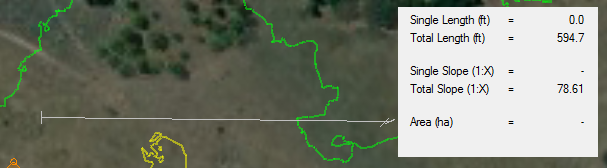
Single Length – The length of the last segment
Total Length – The total length along each segment
Single Slope – The slope of the last segment
Total Slope – The net slope from the start to the end point
Area measurement
To measure an area, select the Ruler tool and left-click anywhere on the Plan window to set the starting point. Continue clicking to draw on the area to be measured, and click on the first point to close the polygon.
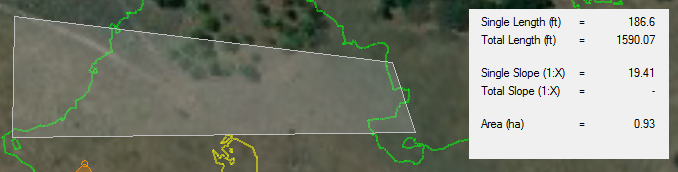
Area – The area defined by the drawn polygon.
Actions
Add point – Left-click on the plan
Remove point – Press
Finish drawing – Right-click on the plan or press
Cancel drawing – Press
Close polygon – Hover over the first point and left-click. The drawing must contain more than two segments and no crossing edges.