Parametric Models - Part Sizes Tab Reference
Note: Use the 3D Preview pane in the Configure Parametric Models dialogue to visually validate parts sizes for parametric bridge components and assemblies, parametric tunnel segments, and parametric decorations.
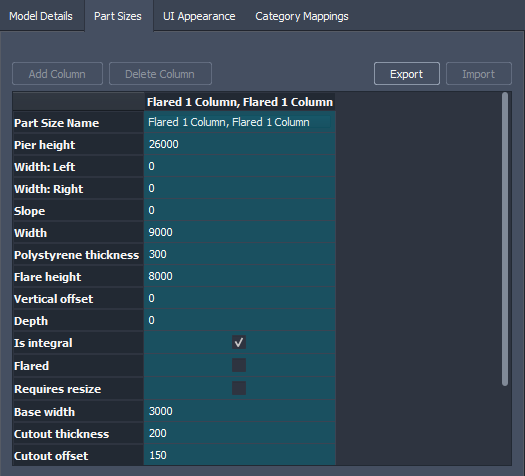
Part Sizes: You can create multiple part size variations for your parametric components by modifying attributes for each individual part size column.
Note: Each row for a part size column represents key dimensions for that part, which were brought into InfraWorks from the shape template that was exported from Autodesk Inventor using the Infrastructure Part Shape Utilities tools. When you create a parametric model in Autodesk Inventor, you can choose which dimensions are 'key dimensions' that will be exposed to InfraWorks users for modification in the Part Sizes tab of the Configure Parametric Models dialogue. See: About Parametric Civil Structure Models for more info.
Add or Delete Columns: To create new part size variations, click the Add Column button. Each column represents a new part size. Double-click a value in a row for the selected part size column and input new values to modify that part size. Click a column and then click the Delete Column button to remove the selected part size column.
Note: When you Add Column or Delete Column, the Select Component catalogue will update with the added or removed part sizes. Adding an additional part size in the Part Sizes tab of the Configure Parametric Models dialogue corresponds to an additional part that will be displayed in the Select Component catalogue.
Export: Click export to save your part size table to your local system in .JSON format.
Import: Click import to load a part size table from your local system in .JSON format.