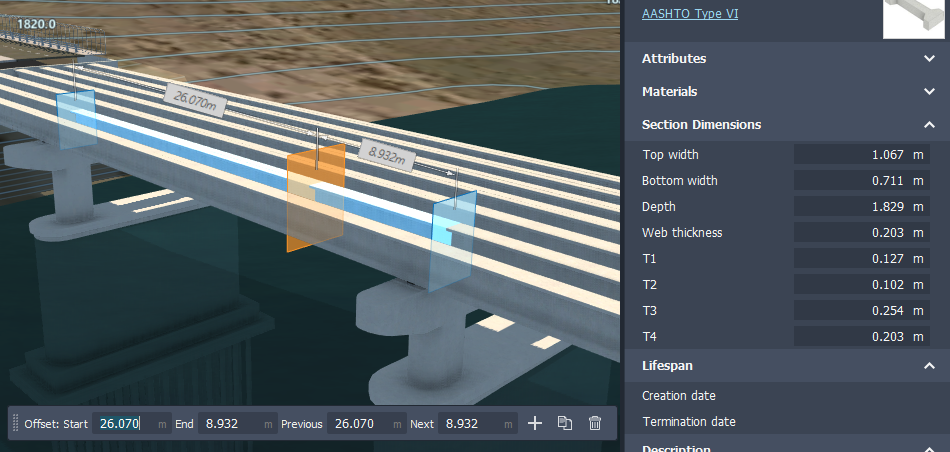To modify a girder cross section
Review and modify girder cross sections to control the absolute or relative positioning of girder cross sections in your bridge, and modify the girder cross section dimensions. You can add girder cross sections to a single girder, a girder group, or all bridge girders. You can also duplicate or remove girder cross sections.
Select an individual girder. All girder cross sections will be displayed automatically .
Note: Each girder cross section is marked by a blue slice gizmo that intersects the girder at a specific point along its length. Each slice represents changes in the girder's geometry.Single-click a blue slice to select a cross section. The selected slice gizmo will turn orange.
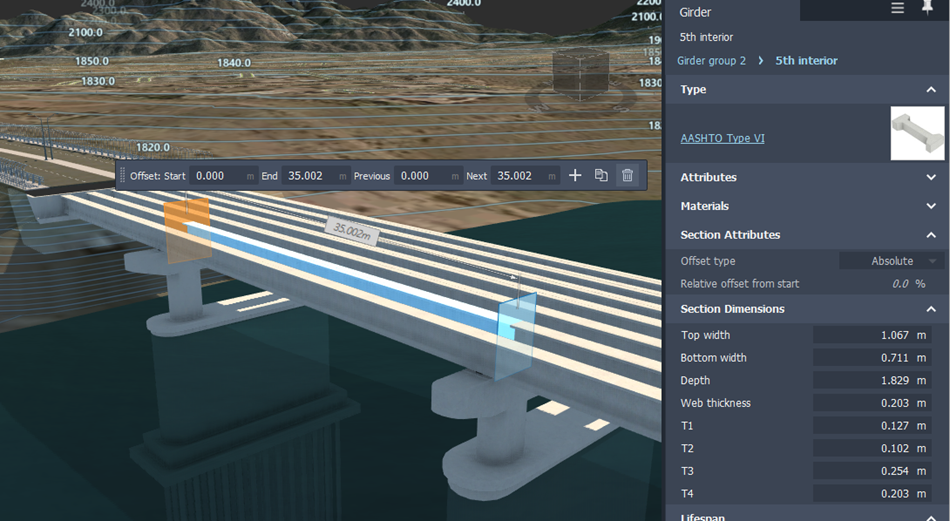 Note: Section Attributes and Section Dimensions will appear in the Stack for the selected girder cross section. Hover over each field in the Stack for a detailed tooltip.
Note: Section Attributes and Section Dimensions will appear in the Stack for the selected girder cross section. Hover over each field in the Stack for a detailed tooltip.Use the in-canvas tools and mini-toolbar to add, move, duplicate, or remove cross sections. You can also use the Stack to modify Section Attributes and Section Dimensions for a selected girder cross section.
Duplicate a cross section: Click
 to duplicate the selected cross section, then place the duplicate cross section using the orange slice gizmo that appears.
to duplicate the selected cross section, then place the duplicate cross section using the orange slice gizmo that appears.A duplicate cross section will use the dimensions of the original girder cross section's geometry.
Remove a cross section: Select a cross section and click
 to remove it.
to remove it.Move a cross section Click a girder slice gizmo to select that girder cross section. Drag the slice gimzo to a different position along the girder's length, then click again to place it.
Note: You cannot move the location of the start and end cross-sections for the selected girder.Add a cross section: Click
 and click to place a new cross section on the selected girder using the orange slice gizmo that appears.
and click to place a new cross section on the selected girder using the orange slice gizmo that appears.You can also right-click and select Add Cross Section, or input precise values into the mini toolbar.
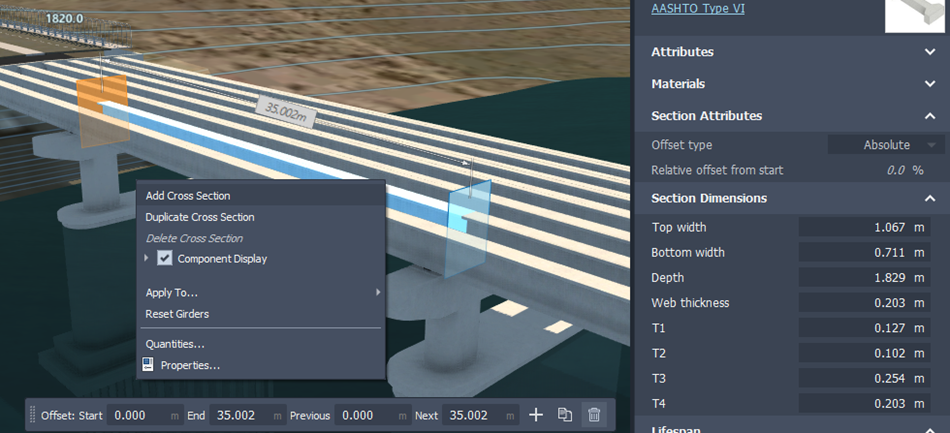
Adding a cross section will interpolate the dimensions of the girder's geometry at the location it is placed.