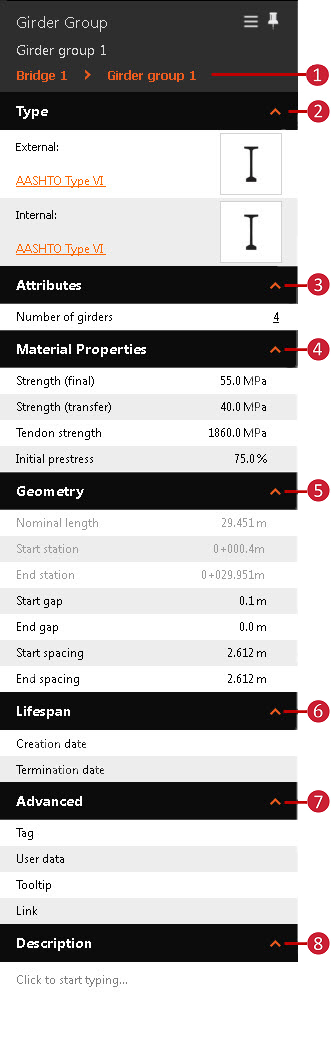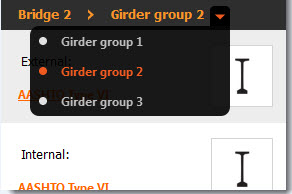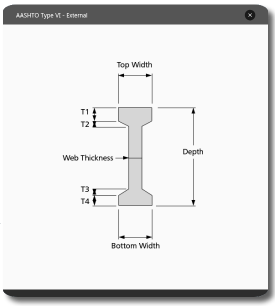To modify girder group attributes
Girders groups contain interior and exterior girders. Select a girder group to review and modify material properties or adjust gap and spacing for your girder group.
- Select a girder group.
- Most attributes for the selected girder group are editable in the Stack.
| Girder Group Attributes | |
|---|
| | - Hover the mouse cursor over the Bridge or Girder Group name to view and/or select the desired bridge or girder group.
- Type
- Click the Exterior or Interior Girder type name to display the girder component catalogue. Double-click a new girder component style to apply it.
- Click an external or internal girder thumbnail image to view a schematic of those girders in the group.
Note: Exterior and interior girder components cannot be modified for Steel Girder bridges. - Modify number of girders in the girder segment group.
- Modify material properties such as final compressive strength, transfer compressive strength, tensile (tendon) strength, and initial prestress force.
- Geometry
- Directly modify start and end gap and spacing.
- Girder Group length as well start and end station locations are determined by overall bridge length, deck continuity, and bridge type.
- Start and End station are read-only values in the Stack. You can modify bridge start and end stations in-canvas using the slider grips.
Note: for Steel Girder Bridges, you can also choose between Straight or Curved girders. - Add Creation and Termination date values if you want to Use Model Time.
- Map data source properties to the selected girder group, as well as add a Link or Tooltip. See: About Creating Links, Tooltips, and Watermarks.
- Optionally, add a description.
|