Drawing Compare
Compares a specified version or drawing file with the current drawing file, highlighting the differences with color and revision clouds.
Note: Drawing Compare is only available for drawings saved to Autodesk Docs.
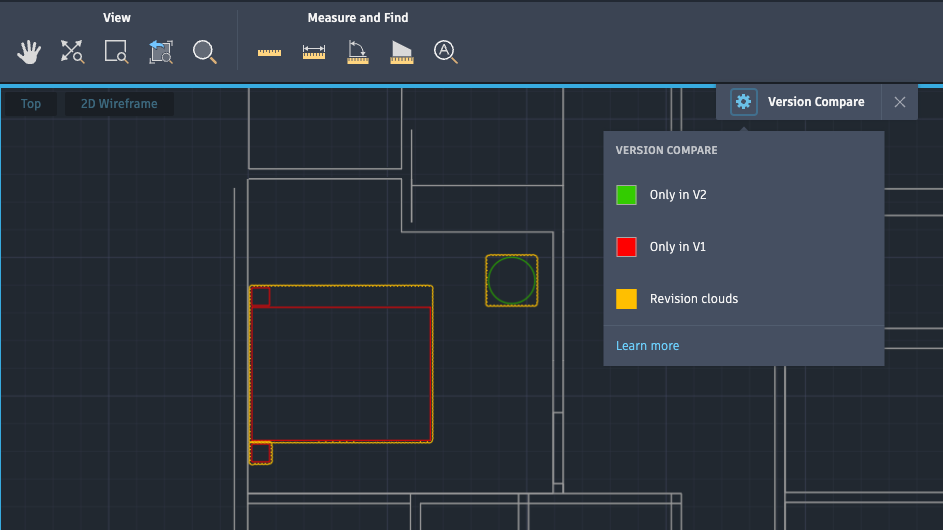
To Compare the current drawing with another drawing file
- In the command line, type COMPARE and press Enter. The Compare dialog box opens.
- From the file list, choose a comparison drawing.
To Compare the current drawing with a different version
- In the Activity Insights palette, below the version you wish to use as a comparison drawing, click Compare.
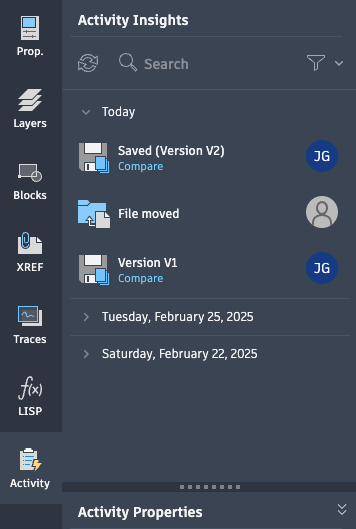
Other Notes
- Drawing Compare uses the most recently saved version of the current drawing. After beginning the COMPARE command, if you have unsaved changes, choose if you want to save or discard your changes.
- Editing tools are disabled while in Drawing Compare mode. Use View, Measure, and Find commands.