Connected Support Files
Connected Support Files allow all members of an Autodesk Docs project to share the same support files while working on drawings.
When Connected Support Files are set up, AutoCAD and AutoCAD-based programs can locate file dependencies, such as fonts, plot styles, drawing templates, and other support files without needing to configure each AutoCAD installation. This helps to ensure everyone is always working with the approved and latest support files for a project. As you work with drawings in different Autodesk Docs projects, there is no need to change paths or switch AutoCAD user profiles, as AutoCAD obtains the support files it needs first from the drawing's project.
The following types of support files are available in AutoCAD on the web:
- Drawing Templates (.dwt)
- Sheet Set Templates (.dst)
- Fonts (.shx, .ttf, .ttc)
- Hatch Patterns (.pat)
- Linetypes (.lin)
- Plot Style Tables (.ctb, .stb)
- AutoLISP (.lsp, .fas, . dcl)
Commonly, you want to organize your support files in a folder that doesn't contain your project drawing files. This will make the files easy to identify and manage. Support files can be placed in a single folder or multiple folders based on their intent.
Support files for an Autodesk Docs project can be managed with:
- Desktop Connector
- Windows File Explorer; directly manage the files and folders in the Autodesk Docs project's folder on the local file system
- File Manager in AutoCAD on the web
- A web browser; navigate to the product on https://acc.autodesk.com/.
There are three basic approaches that can be used to manage and deploy support files with an Autodesk Docs project and Connected Support Files:
- Project-specific
- Enterprise or company-specific
- Hybrid (project and enterprise)
Project-Specific: Support files are added to each project.
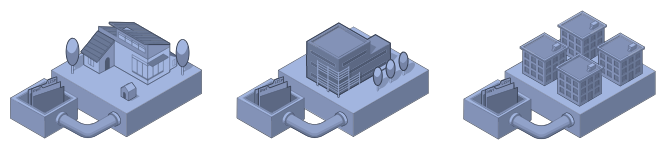
Pro: Setup is easy and makes it possible to have a full archive of a project once it has been completed, as all support files are associated with the project.
Con: Any changes to the support files will require updates to all projects to ensure they are referencing and using the latest files.
Enterprise or Company-specific: Support files are centralized in one project and distributed across all projects.
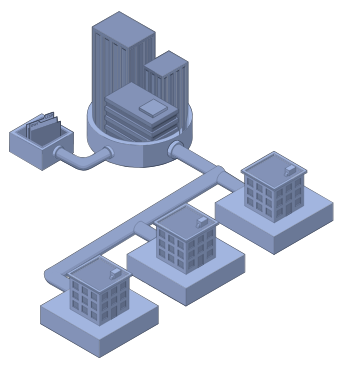
Pro: Consolidates all support files for a company and its respective projects into a single project repository. This makes it easy to update support files that are shared across all projects since they are in a single location.
Con: Makes it difficult to have different support files per project based on how the folders are organized.
Hybrid (Enterprise and Project): Support files are split and managed by both enterprise or company projects and client projects.
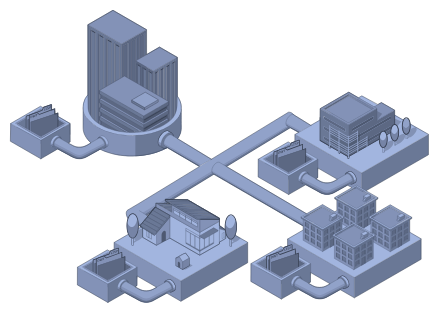
Pro: Provides the benefits of centralizing common support files that can be shared across all projects while also offering the flexibility to use unique support files that meet a client's standards.
Con: Initial setup can take a bit longer.
Autodesk Docs Project Templates
Project templates allow a Project Administrator to streamline the process of creating new projects with similar organization. Administrators can configure the settings and files of a project template to include members, support files, and much more. To help in the creation of a project template, it is possible to start with an existing project. For more information on project templates, see the Project Templates topic in the Autodesk Docs help.