Sharing an Autodesk Docs Drawing for Multi-user Markup
Share a URL of a drawing that is saved to Autodesk Docs so that collaborators within an Autodesk Docs project can add markups to a trace.
The sender shares the current Model or layout tab from AutoCAD, AutoCAD LT, or AutoCAD on the web, and collaborators can create and publish markups in AutoCAD on the web using Autodesk Construction Cloud markup tools. Anyone in the Autodesk Docs project can add markups to the trace. They can't directly modify the drawing.
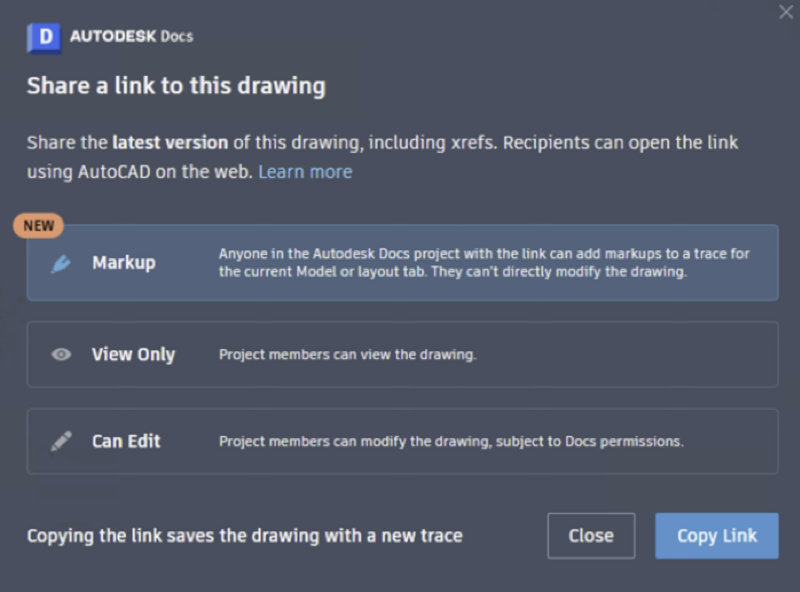
To Share a drawing for markups
- With the drawing open, click SHARE in the top-right above the drawing area.
- In the Share dialog, select Markup.
- Click Copy Link. This creates a new trace of the current Model or layout tab and saves the drawing.
- Share the URL with any collaborators who have access to the Autodesk Docs project.
About receiving a drawing
Recipients who have access to the Autodesk Docs project can open the URL and add markups to the shared trace. Publish markups so that other collaborators can see them in AutoCAD on the web or in Autodesk Docs.
Recipients cannot directly modify the drawing. Project members who open the link can add markups to the current trace, but cannot add or modify any geometry in the drawing itself.
Other notes
- Only published markups are visible to other collaborators. In the Toolbar, under Settings, choose if you want markups to automatically publish as you create them, or if they should remain unpublished until you manually publish them. You can publish or unpublish each markup individually, or publish all markups at once when you exit the drawing.
- Markups published to a drawing will update in close to real time. However, to see any recent updates from collaborators, you'll need to refresh the page in AutoCAD on the web or re-open the drawing.
- In AutoCAD on the web, you can view the trace that contains the markup by opening the link, or by opening the drawing and then opening the associated trace in the Trace palette. When you use the shared link, the drawing is view only and you can add, remove, publish, or unpublish markups. When you open the trace via the Trace palette, you can view the ACC markups but can't interact with them. However, the drawing and trace are not view only, and you can make changes to them while the trace is open, just as you would with a normal trace.