All the content within your project is available from the Project Home page. By default, content items within a project are displayed in the following order:
- Wiki pages
- Folders, listed alphabetically
- Files, listed alphabetically
Browsing content in a project
You can change the way content is displayed in your projects. There is a list view and a thumbnail view. You can switch between these views by clicking these buttons
![]() on the top right of the Project content area.
on the top right of the Project content area.
Sorting Content
You can sort project files and folders by the following criteria:
- Content item name (Name)
- Who uploaded it (Owner)
- Content or file type (Type)
- Content size (size)
- Date of last update (Last updated)
Note: Folders and files are sorted separately. For example, if you sort by Owner, folders will be displayed by alphabetical order of the owner (ascending or descending). Files will also be displayed by alphabetical order of the owner (ascending or descending). But folders will always appear before files.
In the List view, these criteria are on the header row of the list of contents. Click any of the column headings to sort content.

In the Thumbnail view, select a criteria from the Sort drop-down menu.
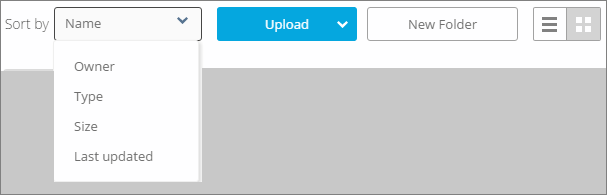
Searching for Content
You can search for files using characters or words in the file names as well as within the content. Click the search icon on the top right of the navigation bar and enter the letters, characters, or words you want to search for.
