If you are on a team hub, chances are that there are a large number of projects on the hub. This section will help you find and organize projects. The Hub Home page displays all open and closed projects and all secret projects that you belong to. Projects are listed in alphabetical order.
- Browsing through the list of projects on the Projects page
- Sorting
- Filtering
You can organize projects by pinning them. Project Administrators can also archive and restore projects. Once you organize projects in this way, additional filters become available.
Filtering Projects
By default, projects are grouped under the following filters: ALL, OWNED BY ME, and SHARED WITH ME. Click OWNED BY ME to view and access all projects you created and SHARED WITH ME to view all projects you were invited to.
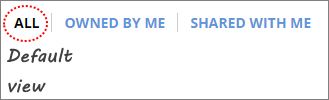
If you select a filter, the next time you log in, the default view will change to the filter you selected.
Sorting Projects
You can sort projects by name of project (Name), the person who created it (Owned by), and date it was created (Created On). To sort the list by any of these criteria, click the column heading on the header row above the list of projects.

Pinning Projects
You might want to quickly find specific projects that you are interested in or are currently working on. To do this, you can pin projects and they become available under a new filter PINNED. You can pin any Open project as well as other projects you belong to. If you no longer want a project under the PINNED filter, you can unpin it.
After you pin a project, an additional filter called PINNED will become available on the Projects page.

- Hover over a project row on the Projects page.
- Click the
drop-down menu>
Pin
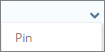 .
.
- On the Projects page, select the filter PINNED.
- Hover over the project row.
- Click the drop-down menu > Unpin.
Archiving and Restoring Projects
Project Administrators can archive projects if they no longer want to work on them, do not want project members to access the project, or if they already created 5 projects on A360 free and need to create a new project.

- Hover over the project row.
- Click the
drop-down menu >
Archive.
The project will now only be available under ARCHIVED.
- On the Projects page, select the filter ARCHIVED.
- Hover over the project row.
- Click the
drop-down menu >
Restore.
The project will now be available under all filters that are relevant.