If you have a subscription, you don't need to transfer your license from one computer to another, as you may install your software on more than one computer. For older products on a stand-alone perpetual license, you may need to use the License Transfer Utility (LTU). The LTU is available for many 2011 and newer products. License transfer is not available for 2010 and older products.
Reasons for license transfer include moving software to a new computer, upgrading your hardware, or reformatting your hard drive. The LTU is available in the folder installed with components of your product. This example show the location of the LTU for AutoCAD 2020:
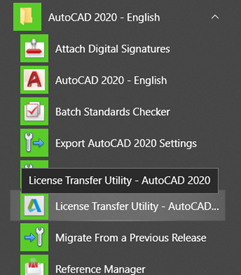
To use the License Transfer Utility
- Make sure that the same version of the same product is installed on both computers.
- Close the product on the computer from which you want to export the license.
- Start the export by launching the License Transfer Utility (LTU):
- Windows. Look for the LTU shortcut in the Start menu, in the same folder as the Autodesk product you want to transfer.
- macOS. Look for the LTU in the Finder, under Applications. It's in the folder for your product.
- Sign in.
- Decide whether to select Make the License Available As A Public Import.
Deselected by default, this option determines whether the license is exported privately or publicly:
- Private Export. This default option ensures that another person can't use your license. If you don't import your license to another computer within 14 days, the export becomes public.
- Public Export. Use this option to transfer your license to another person using the same product and serial number. For example, if your license agreement permits, you can transfer your license to a coworker in your company.
- Start the target computer to which you want to export the license.
- Launch the LTU as before and sign in.
- Enter your Autodesk ID and password again, and click Log In.
When you see the License Import Confirmation page, print the page for your records and click Finish.