You can show or hide objects, models, and model lines.
It is sometimes useful to hide models of one discipline and show models of another. For example, you can hide architectural models but display MEP models. You can then control the visibility of the model's dependant objects. For example, you can hide duct pipes in the MEP model to see objects beneath them clearly. Dependant (or child objects) are listed beneath the parent model in the Models panel.
Hide an Object
- In the model, tap the object.
- From the Action menu, tap Hide
 .
.
 . Tap again to show the object.
. Tap again to show the object. Show a Hidden Object
- Tap Models
 .
. - In the Models panel, navigate to the hidden object and tap Restore
 .
.
Hide Parent and Child Objects
When working with objects, you can use the Properties panel to skip between parent and child objects in the model. For example, you can tap a door in the model and open the Properties panel. Then use the angle brackets to move up to the parent object (all the doors in that level of the model), then hide them.
- In the model, tap an object.
- From the Action menu, tap Properties

- In the Properties panel, tap the angle bracket to the left of the selected object.
The parent object is displayed at the top of the Properties window, with the child objects listed beneath.
- In the Properties panel, tap the parent and child objects to hide and tap Hide
 .
.
Parent and child objects are also visible in the structure of the Properties panel, displaying details of each element within each object.
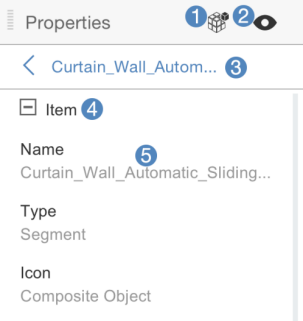
Key
- Isolate
- Hide
- Parent object (Use the angle brackets to move up and down model hierarchy).
- Property category
- Properties
Hide a Model
- Tap Models & Hidden Objects
 .
. - In the Models panel, navigate to the model and tap Hide
 .
.
Hide All Models
- Tap Reset All.
- Selectively turn individual models back on by tapping
 next to them.
next to them.
Hide Model Lines
- Tap Models & Hidden Objects

- In the Models panel, tap Hide Model Lines
 .
.
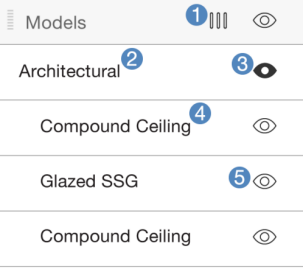
Key
- Model lines
- Parent model
- Hidden object
- Child object
- Displayed object