Use the Up/Down tool to adjust the height of the current viewpoint along the model's Z axis.
To adjust the vertical elevation of the current view, you drag up or down. As you drag, the current elevation and the allowed range of motion is displayed on a graphical element called the Vertical Distance indicator.
The Vertical Distance indicator has two marks that show the highest (Top) and lowest (Bottom) elevation the view can have. When you are changing the elevation with the Vertical Distance indicator, the bright orange indicator shows the current elevation. The dim orange indicator shows the previous elevation.
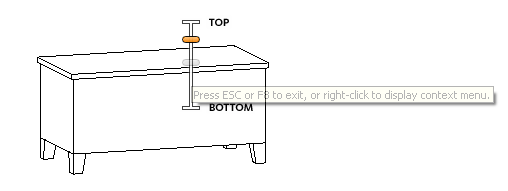
- Display one of the Full Navigation wheels or the Tour Building wheels.
- Click and hold down the Up/Down wedge.
The Vertical Distance indicator is displayed.
- Drag up or down to change the elevation of the view.
- Release the button on your pointing device to return to the wheel.