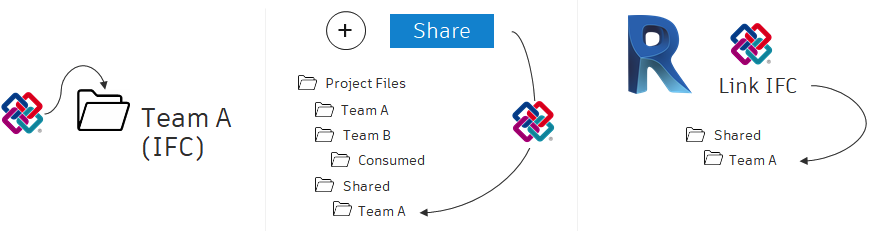Work with IFC Files
Teams can use the Design Collaboration module to share IFC files with other project teams. Many of the procedural workflows are similar to those used for Revit files. This includes:
- Viewing the file as a single model or as part of the aggregated project model
- Creating a package
- Previewing shared packages of IFC files using timeline nodes
- Creating issues on IFC files
The process to share IFC files looks like this:
- Upload IFC files to your team folder within the Document Management module.
- Create a package in the Design Collaboration module and share with other project teams.
- Other teams can consume the package to work with the IFC files in their team space.
- Other teams can also link the IFC file to the host model from the Shared folder.
Let's explore each of these steps in more detail.
Upload IFC Files
IFC files are uploaded directly to the Document Management module through the web interface.
- In the Document Management module, navigate to your Team folder in Project Files.
- Click Upload Files.
- Choose your IFC file to upload and click Open.
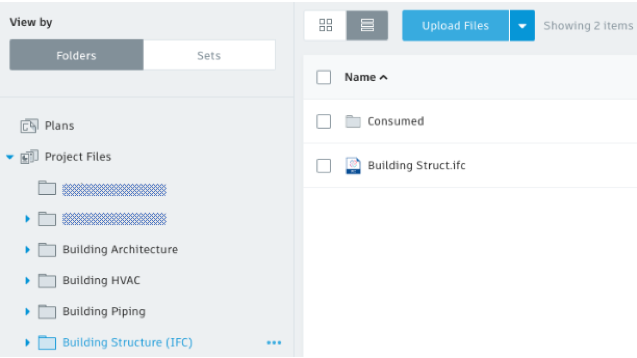
Data set courtesy of BNIM
Create and Share a Package
Creating a package using IFC files is the same as the process to create a package with Revit models. After your package is created, you can share the package with other teams just as you would a package of Revit models.
Consume a Package
After you've shared a package with other teams, those teams can consume the package to view the IFC files in their team space.
Link IFC File to Revit Model from Shared Folder
As mentioned above, when you consume an IFC file from another team, it is available for use in the Design Collaboration module. Behind the scenes, the model is made available in your team's Consumed folder in Document Management.