Activate Your Account
When a BIM 360 subscription is created, the account administrator can activate the account via an email invitation.
If you are the first account administrator, you'll receive a welcome email from Autodesk containing a link to activate your account. This activation email is the first touch point between you and the product.
To activate your account:
Open the Welcome to Autodesk BIM 360 email.
Important: Each welcome email is meant for only one person. Do not forward it to others. If you haven't received or have lost the email, you may use this activation link. If necessary, contact BIM 360 Support to request for it to be resent.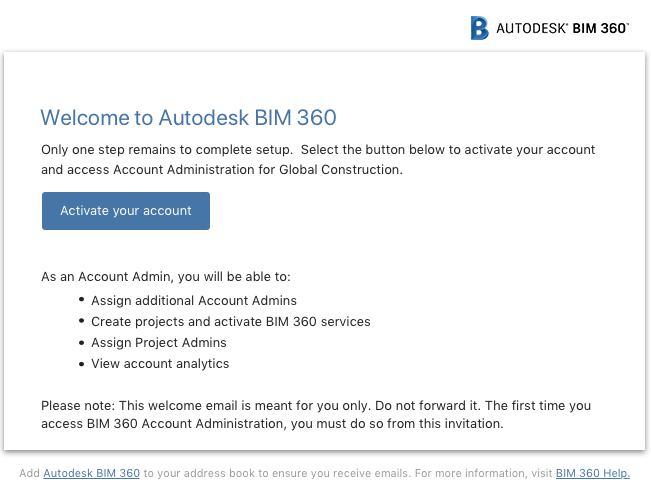
Click Activate your account.
Sign in to BIM 360:
If you already have an Autodesk ID, you can use this to sign in.
Note: Visit https://accounts.autodesk.com to verify your individual Autodesk ID credentials or to reset your password.If you don't have an Autodesk ID yet, click Create Account and enter the required information.
At this point, your account is activated! You can now access BIM 360 directly from: https://admin.b360.autodesk.com/login (US data center) or https://admin.b360.eu.autodesk.com/login (Europe data center) and begin to configure your account from the Account Admin module (Module Selector 
 Account Admin).
Account Admin).