Work with Compliance Requirements
During the submission of cost payment applications, contracts, RFQs, or change orders, subcontractors often have to provide supporting documentation to general contractors. With the compliance requirements workflow, you can track and store lien waivers, certificates of insurance, bonding documents, and other required materials before submissions proceed.
Project administrators create compliance requirement templates in settings. Then members upload the required documents in the item's details panel. The system tracks compliance status and can block submissions until requirements are met.
In this article:
- Set Up Compliance Requirements
- Make Compliance Requirements Optional or Required
- Set Up Expiration Dates
- Create Condition-Based Requirements for Contracts
- Upload Required Documents
- Track Compliance Status
- Troubleshooting
- Related Articles
Set Up Compliance Requirements
Project administrators create compliance requirement templates in project settings. Choose the appropriate settings location based on what you're creating requirements for:
- Contracts & Cost Payment Applications: Go to Compliance Requirements in Cost settings.
- RFQs & SCOs: Go to Compliance Requirements in Change Order settings.
This lets you create templates like Insurance Certificate, Lien Waiver, Safety Documentation, and Bond Certificate.
To create a compliance requirement template:
- Navigate to Project Admin.
- Go to Services.
- Switch to the Cost or Change Order tab.
- Expand the Compliance Requirements section.
- Click Add next to the item type (Contract, Payment, RFQ, or SCO).
- Add a requirement name and description.
- Set document-based or condition-based requirements.
- Click Save.
Make Compliance Requirements Optional or Required
After creating templates, you can customize requirements for specific items. Navigate to any item's details panel and find the Compliance Requirements section:
Click the More menu
 next to any requirement.
next to any requirement.Choose Make Optional or Make Required.

Set Up Expiration Dates
For time-sensitive documents like insurance certificates, you can require expiration dates:
- In the requirement setup, enable Requires document expiration date.
- Members will be prompted to set expiration dates when uploading documents.
- Expired documents will show in calendar views and notifications.

After an expiration date is set, it will appear on the calendar view of the home page and in the Compliance Document Exp. Date column.
To add the Compliance Document Exp. Date column to the contract table view:
- Go to the Contract subtab in the Cost tab.
- Click the
 icon.
icon. - Find the Compliance Document Exp. Date column on the list and click it.
The new column will show up in the Dates section of the table. Grouping items by dates allows you to quickly see the expiration dates.

Create Condition-Based Requirements for Contracts
For contracts, you can create condition-based requirements that block actions based on budget code segments or contract values:
- In the requirement setup, select Set a condition instead of document requirements.
- Choose your condition type:
- Budget Code Segment: Block contract actions when linked budgets match specific segment values (e.g., Cost Type equals EQ or MA).
- Contract Values: Block contract actions based on budget or commitment comparisons (e.g., Original Commitment exceeds Revised Budget).
- If non-compliant, choose Block Contract Action or Allow Contract Action.
Upload Required Documents
As a member with collaborate permission, you may want to submit a cost payment application or a contract. When a compliance requirement is added, you will see a note: Unfulfilled compliance requirements. The Submit button is not available until you add all the necessary documents.
To do so, see the Compliance Requirements section in the cost payment application details panel or contract item.
To add a required document, click Add Document, and choose from the options:
- Select Existing Documents. This option is available if there are documents in the Documents section in the details panel.
- Upload from your Computer. The document will be uploaded automatically to Attachments.
The requirement is fulfilled when at least one document is added. You may be asked to provide optional documents as well. Now, you can click Submit.
Track Compliance Status
The compliance column in overview tables shows real-time status:
- Compliant: All requirements met.
- Pending: Documents needed.
- Not Applicable: No compliance requirements apply to this item.
- Not Required: Compliance requirements are not mandatory for this item.
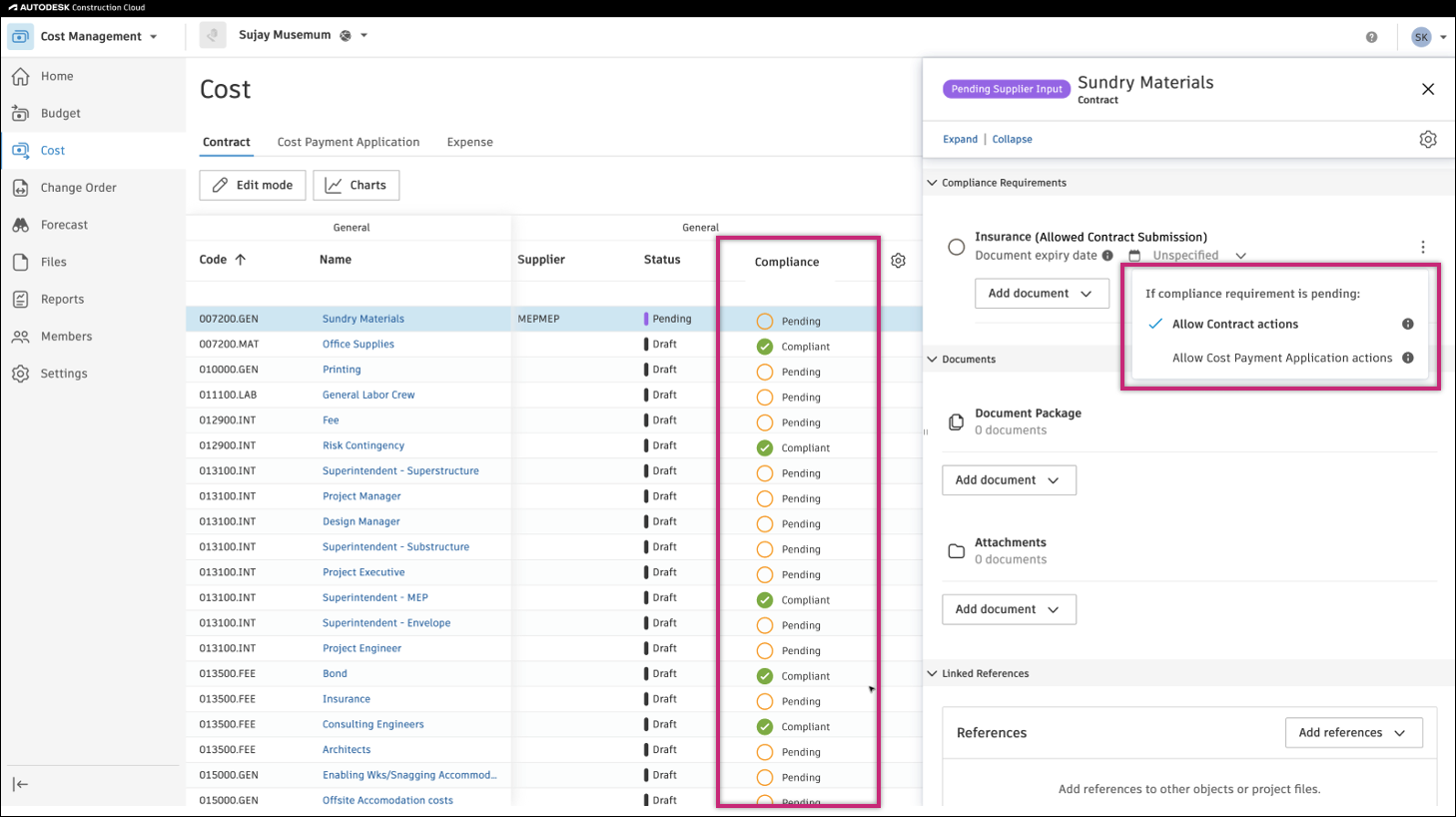
View Compliance Status in Tables
Add the Compliance Document Exp. Date column to track expiration dates:
- Go to the relevant tab (Contract, Cost Payment Applications, RFQs, or SCOs) in the Cost or Change Order tool.
- Click the
 icon.
icon. - Find and select the Compliance Document Exp. Date column.
The column appears in the Dates section. Use grouping by dates to quickly identify upcoming expirations.
Troubleshooting
| Issue | Solution |
|---|---|
| Can't submit even with documents uploaded | Check if all required compliance items have documents |
| Documents not appearing in compliance section | Ensure that documents are uploaded to the correct requirement |
| Compliance column not visible | Add the column through table settings (gear icon) |
| Can't modify uploaded document | Documents in compliance requirements have limited editing for audit purposes |
| Wrong expiration date showing | System shows the latest expiration date when multiple requirements exist |
| Contract blocked unexpectedly | Check condition-based requirements for budget code segment rules that apply to linked budgets |
Related Articles
- Compliance Requirements in the Cost Settings article
- Compliance Requirements in Change Order Settings
- Cost Permission Management
- Filter and Group