Create and Edit Approval Workflows
Use approval workflows to initiate the review and approval of project documents.
Create an Approval Workflow
Click the Module Selector


 .
.Select Document Management in the left panel (1) and click the Reviews tab (2).

Click Create approval workflow.
In the dialog box, select an approval workflow template from the drop-down list, then click Next.
The following templates are available:
- One Step Approval: routes documents through a single approval step.
- Two Step Approval: routes documents through a review step and an approval step.
- Three Step Approval: routes documents through two review steps and an approval step.
- Four Step Approval: routes documents through three review steps and an approval step.
- Five Step Approval: routes documents through four review steps and an approval step.
- Six Step Approval: routes documents through five review steps and an approval step.
- Two Step Group Approval: routes documents through a group review step (multiple reviewers) and an approval step.
- Three Step Group Approval: routes documents through two review steps, including a final group review (multiple reviewers), and an approval step.
- Four Step Group Approval: routes documents through three review steps, including a final group review (multiple reviewers), and an approval step.
Use the form to enter general information about the workflow including a name and(or) description.
Specify the details for each step in the workflow:
Select an initiator.
This determines who can use this template to start a review in Document Management. Initiators can be selected from both active or pending members.
Specify whether you want single or multiple reviewers. If you choose multiple reviewers (a group approval step), specify whether every member of the group must review (up to a maximum of 30), or select the minimum number of reviewers required.
Note: When you select a template in step 4, the Reviewer Type field is filled in by default. For reviews with more than two steps, this can be customized as required. For example, if you select a Three Step Approval template, you can change one of the single review steps in to a group review step.Select the reviewers and(or) approvers and specify the time allowed for each step. You can also select either calendar days or work days (fixed at Monday to Friday). Optionally enter a name for each review and approval step.
The initiators, reviewers, and approvers can be:
- Individual project members, including both active and pending members.
- All members with a specified role, including empty roles.
- All members of a specified company, including empty companies.
Empty roles or companies can be useful when setting up your project. After members are invited to the project and added to a role or company, they'll be ready to start initiating, reviewing, and approving documents without the need to include members individually.
Note: When selecting a role or a company, if a minimum quantity isn't specified, the number of members in the role could grow. The maximum number of reviewers is limited to 30.
Document review status: Specify the document approval statuses to be used in the workflow.
Approved and Rejected statuses are available as default, but you can add and edit statuses using the following options:
- Value: Choose from Approved or Rejected.
- Approval status label: Enter custom text to describe the status.
- Icon: Select an icon to represent the status.
Note: The icons and status labels are displayed in each document's status column in the Folders view in Document Management.Each document's approval status is updated automatically when the review is complete.
Action upon completion section: Specify whether you want to copy documents to another folder. Select to update attributes and for projects created after 23 March 2021, add attributes and require the approver to enter attribute values before submitting the review.

Also copy approved documents to: Select the checkbox if you want to copy the approved documents to a folder upon completion. Select a target folder to copy the documents to. This can include a naming standard enforced folder.
Allow initiator to change copy location: Toggle this option to specify whether the initiator can override the folder location that approved documents are copied to. This is useful if, for example, a selection of documents need to be moved to a different location.
Note: The folder the documents are copied to must belong to the same top-level folder as their original location. It is not possible to copy documents between the Plans and Project Files folders.Action upon completion when: You can only select an option if the above Also copy approved files to checkbox is selected. If enabled, select either:
- Any file in the review is approved
- All files in the review have been approved
Update attributes: You can select the checkbox if you want the relevant folders to update with the attributes added to the table. You can choose to:
- Update attributes only for target folder
- Update attributes both for target folder and source folder
For projects created after 23 March 2021, you can click Add attributes to add custom or related attributes in each review initiated from this approval workflow. If Required by approver is toggled on, this means that the approver must enter a value for the selected attributes to submit the review.
- Auto-increment: When toggled on, this automatically updates drop-down list attributes with the next value on the list
Optionally, add a custom note, such as a disclaimer, which will be visible to all reviewers.
Click Save.
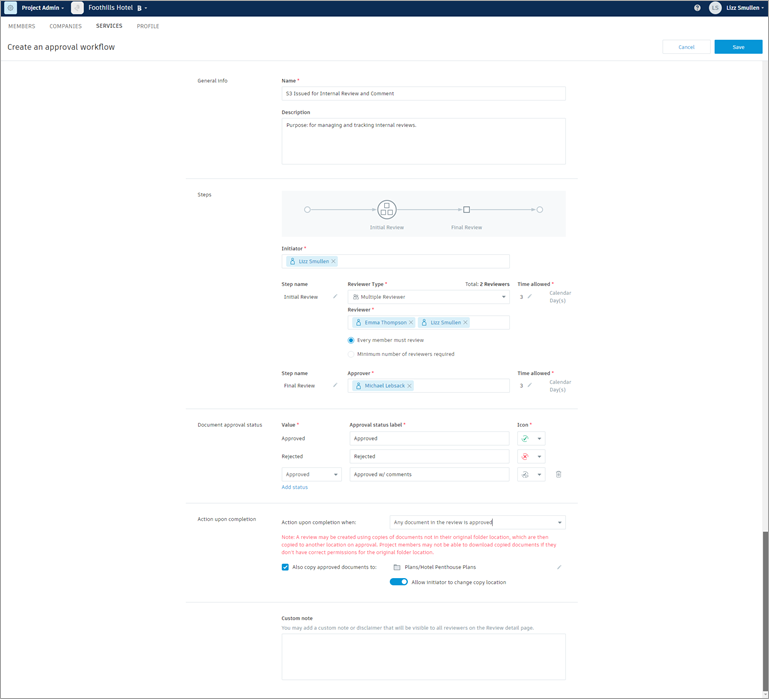
The approval workflow is displayed in the Project Admin  Reviews tab and becomes available for use by the selected initiator in Document Management.
Reviews tab and becomes available for use by the selected initiator in Document Management.
Edit and Manage Approval Workflows
In Project Admin, click the Services tab.
Select Document Management in the left panel and click the Reviews tab to display the existing approval workflows.
Click the More menu
 next to the workflow that you want to work with and choose from the following options:
next to the workflow that you want to work with and choose from the following options:Configure: to edit the workflow settings.
Duplicate: to make a copy of the workflow.
Tip: This is useful if you want to create a workflow using settings similar to an existing one. Configure the copied workflow to give it a unique name and change other settings as required.Deactivate: to deactivate the workflow so it can't be used by an initiator to start a review.
Note: You can't delete approval workflows.