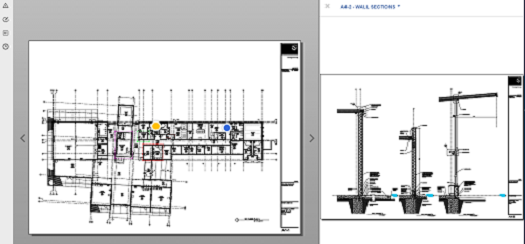Split View Mode
If you are managing Revit models and data, you can see two different views of that model at the same time.
Split View mode lets you view a 2D sheet and a 3D model view, or two different 2D sheets from the model at the same time. If you select an object in one view, it highlights in the other, enabling you to more easily view and understand the complete design.
In a 2D sheet or a 3D model, click
 Split View mode.
Split View mode.The viewer displays both the 2D sheet and model at the same time.
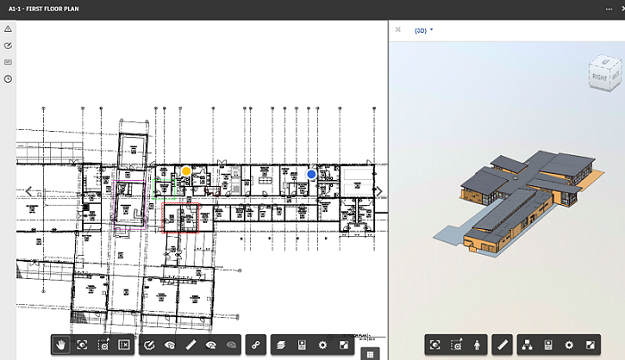
Select an element in the 2D sheet to see it zoomed to and highlighted in the 3D model.
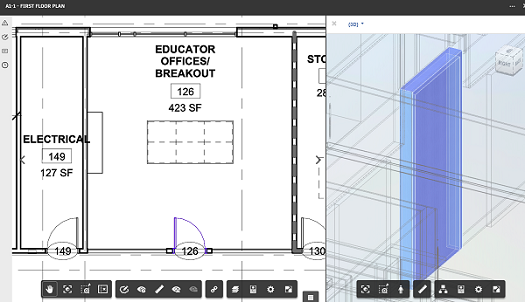
(Optional) In the second view, you can use the drop-down to see any other view that was published from the Revit model. In this example, the floor plan and wall section are being viewed at the same time.