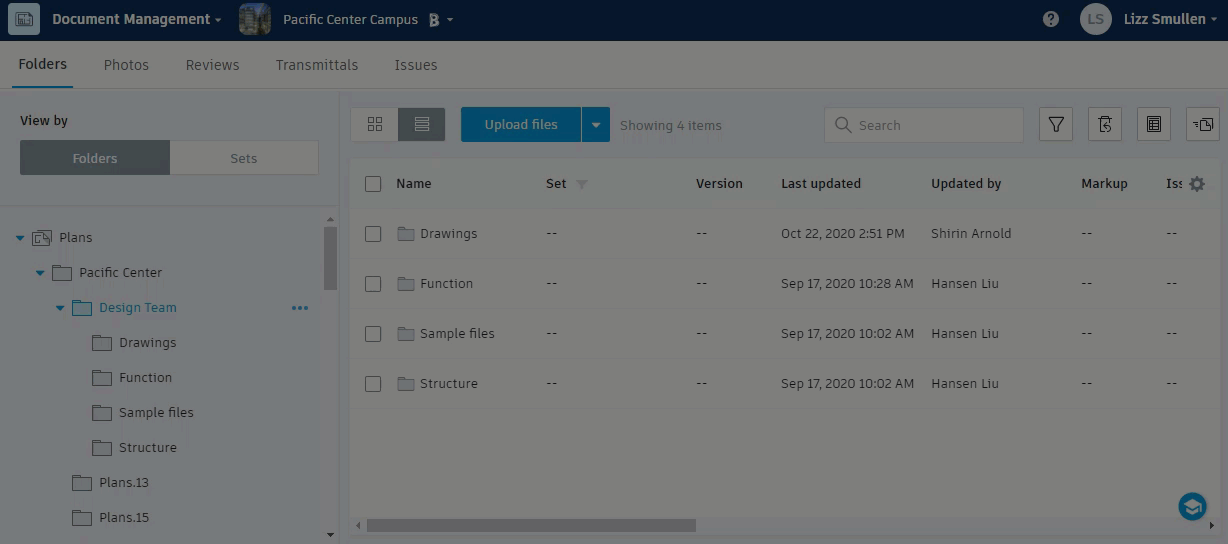Publish Log
View the chronological record of all activities in the publishing process. Each activity is recorded by date, time, user, status, and action taken.
Publishing alerts are displayed above the Publish Log. For example, the following image shows one publishing alert.
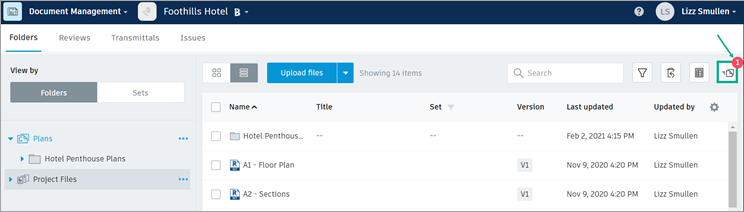
Review Publish Log Records
Review publish records and view documents in their parent folders.
Click Publish Log and browse for the documents you want to review.
Click Details to view a detailed log of the extraction and publication process for the document.
Tip: The Details log can provide useful information for troubleshooting issues, or to provide to our product support team if you encounter an error.In the Status column, review the document status. The status may be one of the following:
- Published: The document has been published and is available to all project members.
- Publishing: The document is in the process of being published. Click View to monitor the process.
- Extracting: The document is in the process of being extracted. Click Cancel to stop the extraction.
- Canceled: The publishing process was canceled.
- Ready: The uploaded file is ready to be published. Select View to open the Publish dialog box and follow the steps to publish.
- Create
 : There was a processing error. Your document may be a duplicate. Select
: There was a processing error. Your document may be a duplicate. Select  to remove.
to remove. - Publish
 : There was a publishing error. Select
: There was a publishing error. Select  to remove and try publishing again.
to remove and try publishing again.
Click View to show publish log results. This gives you a summary of document types and numbers.
Click Show in Folder to view the document(s) in their parent folder.
To close Publish Log, at the top right, click Exit.