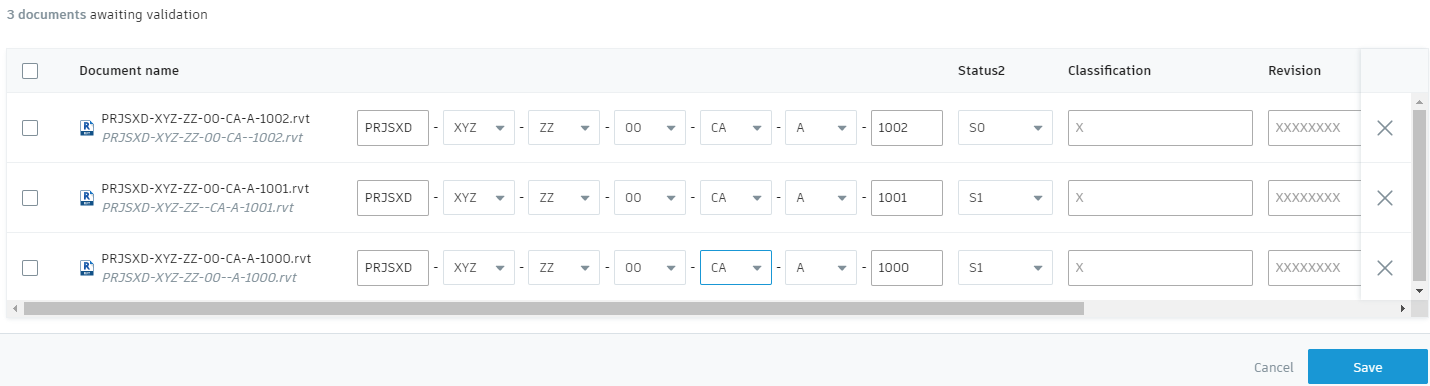Holding Area
The holding area stores documents that contain non-conforming document names. It is useful when a project member is uploading documents that don't conform to the naming standard. If the holding area is enabled, the upload process can continue and the document names can be updated at a later time to resolve any errors with the document names.
To access the holding area and edit non-conforming document names:
In Document Management, open Project Files or any folder within. Naming standards don't apply to Plans folders.
Click Holding Area in the top-right.
Note: The holding area is not folder specific, meaning all non-conforming documents from all Project Files folders appear here.Click the checkbox to the left of a document and click
 to delete the document if it is no longer needed.
to delete the document if it is no longer needed.Click the checkbox to the left of a document and click Rename
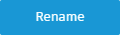 to begin editing the attributes that contain errors.Tip: Hover your cursor over the fields of the document name to see the attribute name.
to begin editing the attributes that contain errors.Tip: Hover your cursor over the fields of the document name to see the attribute name.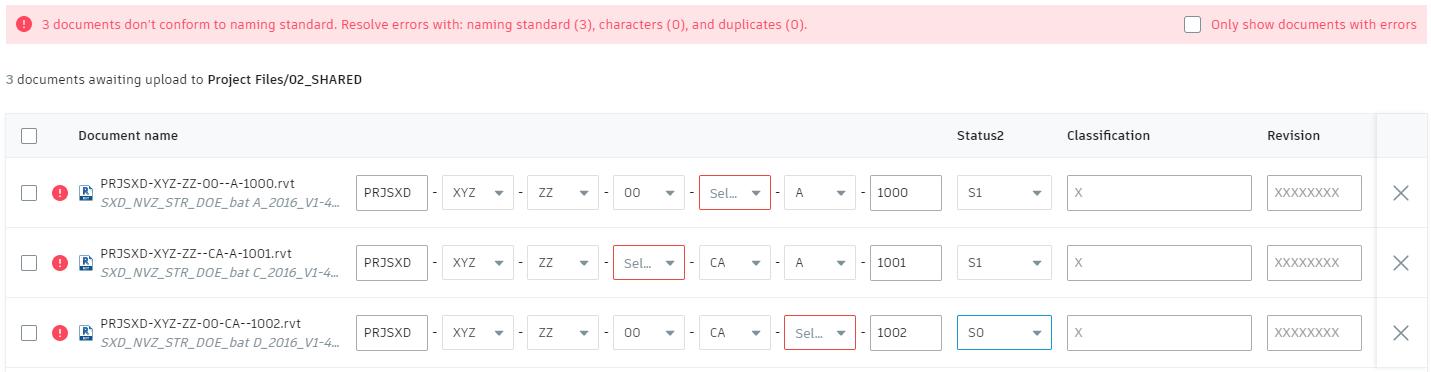
Click the
 icon to delete individual documents if they are no longer needed. There isn't a confirmation message to confirm the deletion of individual documents.
icon to delete individual documents if they are no longer needed. There isn't a confirmation message to confirm the deletion of individual documents.After editing the documents with errors, click Save to add the documents to your folder.