Attributes
In addition to adding attributes directly from the Document Management module, you can now create and manage attributes from the Attributes tab in the Document Management settings within the Project Admin module.
Create Attributes
- Click the Module Selector

 Project Admin and then click the Services tab.
Project Admin and then click the Services tab. - Select Document Management in the left panel and click the Attributes tab.
- Click Create attribute.
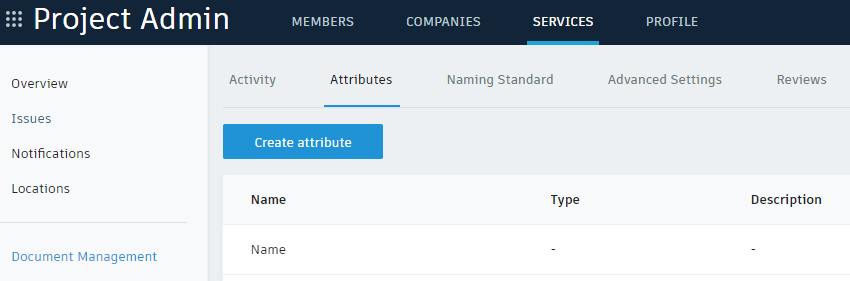
Enter a name for the attribute.
Choose the type of attribute. Available types include:
- Text: A text field that allows you to add any alphabetical characters.
- Date: A field that allows you to choose a date on the calendar.
- Drop-down menu: A menu allowing you to provide selections to choose from.
Describe the attribute if necessary and click Create.
Edit Attributes
- From the Attributes tab, click the More menu
 .
. - Click Edit.
Note: You can only edit the description of attributes used in the naming standard.
Order Attributes
You can arrange the order in which attributes appear not only within the list itself, but also within the Plans and Project Files folders. To adjust the order:
- From the Attributes tab, choose the Plans or Project Files folder from the drop-down list on the right.
- Click the handle
 for an attribute and drag to rearrange the order.
for an attribute and drag to rearrange the order. - Repeat as needed for the other folder.
When you return to the respective Plans or Project Files folders after adjusting the order of attributes, the order of the columns is updated.