Upload Documents to a Naming Standard Enforced Folder
When you upload documents to a folder with a naming standard applied, your files must conform to that naming standard. The behavior for non-conforming files can vary, depending on the holding area enforcement settings. If the holding area is enabled, any non-conforming files are kept in the holding area.
To upload documents to a folder with the naming standard enforced:
In Document Management, locate the folder with the naming standard enforced.
Tip: Folders with a naming standard enforced are indicated with an icon .Click Upload and choose the file you want to upload.
Note: Linked files aren't supported in folders with a naming standard enforced.Any errors that result from non-conformance with the naming standard are highlighted. Click into each field to update as required.
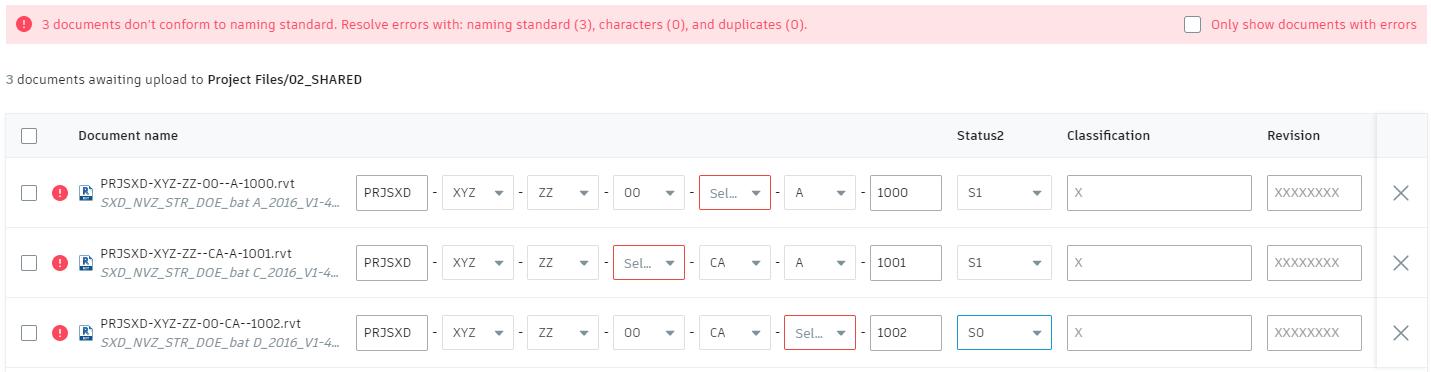
In addition to errors associated with non-conformance to the naming standard, you may see errors indicating documents in the folder have duplicated naming conventions and attributes. Every naming convention and attribute combination must be unique across all naming standard enforced folders.
Click Upload to upload the documents.
If the holding area is enabled, conforming documents are added to the folder, but the non-conforming documents are kept in the holding area. From the holding area, project administrators can view the non-conforming documents and resolve any conformance issues. If the holding area is not enabled, all non-conforming documents are rejected.