Reports in Field Management
You can create an issue or checklist summary report to export and distribute to your project team.
See Reports in Insight for more information on report capabilities, tools, and references.
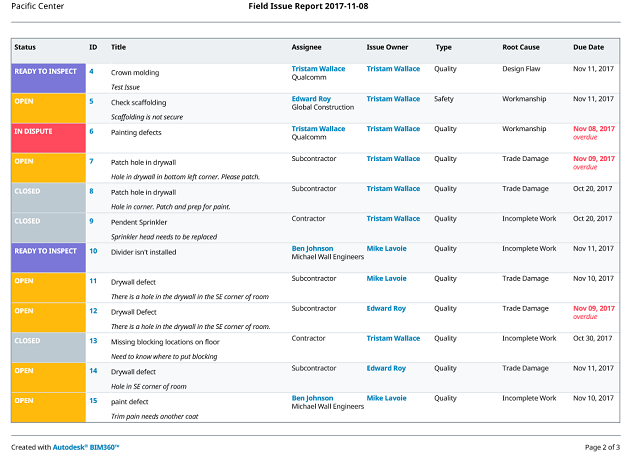
Checklist Report
You can export a report for all checklists on your project, which creates a summary report, or for individual checklists, which creates a detailed report.
To export a summary report:
Click the Checklists tab
 Export Report.
Export Report.- You can edit the report title and add a message.
Click Create Report. The report will be emailed to you.
To export a detailed report:
- Open the checklist you want to create a report of.
- Click the Export icon. The report will be emailed to you.
Summary reports do not show information about checklist section signatures or final sign-offs. Detailed reports show all signature details.
Issues Report
Click the Issues tab
 Export
Export  PDF/XLSX/CSV.
PDF/XLSX/CSV.Select PDF or XLSX.
- You can edit the report title and add a message.
Click Create Report and the report will be emailed to you.
If you choose to export your Issues spreadsheet in CSV:
- Click the Tools menu (three vertical dots) in the upper right corner of your browser.
- Select Downloads.
- Locate the document in the Downloads folder.
- Click Show in folder.
- Open and save the document or click and drag it to your desktop or chosen folder.