Daily Logs (iOS)
Add weather conditions, labor metrics, photos, and progress notes to daily logs. You can view and update daily logs as needed as well as create multiple daily logs for a single day if necessary. For more information on Daily Logs capabilities using the iOS app, see Mobile Capabilities.
Create Daily Logs
Tap Daily Logs.
Tap
 and choose a month and day.
and choose a month and day.Tap Get Weather.
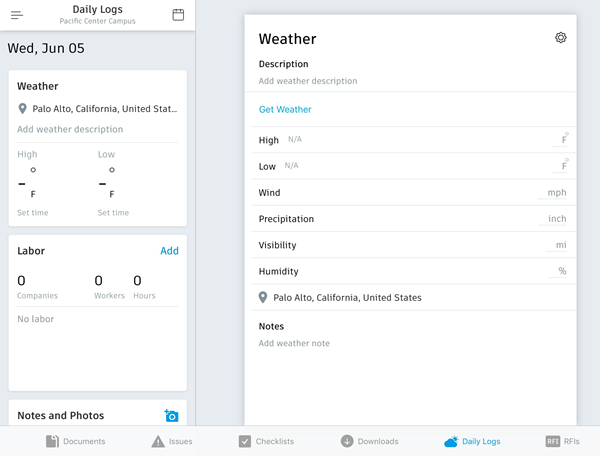
Tap Labor
 Add Labor, and then choose a company from the list.
Add Labor, and then choose a company from the list.For Workers, enter the number of people working for the company that day.
For Hours, enter the total hours for the company that day.
Tip: You can add a note for each labor item.To add another company item, tap Add Labor.
If required, add notes and photos to your daily log. Tap Notes and Photos, then tap
 to add a photo, or tap in the notes field to enter notes.
to add a photo, or tap in the notes field to enter notes.When done, tap Publish.
Note: Published logs can no longer be edited.
Manage Daily Logs
- To browse logs by date, tap
 , and then choose a month and day for which you want to find a log.
, and then choose a month and day for which you want to find a log. - To edit weather-specific details, tap Weather, and then tap the field to edit.
- To edit labor-specific details, tap Labor, and then tap the item to edit.
- To edit attached photos, tap the thumbnail image and use the Distance, Angle and Calibrate options to make measurements, or click
 to delete the photo.
to delete the photo. - To edit a note, tap Notes and Photos and then tap in the notes field to make the required changes.