Create Meetings
Prepare your meeting agenda before inviting attendees, as once they are invited they can see the meeting as is.
To create a meeting:
- Click the Module Selector


 .
. - Select the Meetings tab.
- Click Create new meeting.
- Enter a date, time range, and location of the meeting.
- Enter a description of the meeting.
- Add Topics to cover main points. See the meeting discussion section below for details.
- Add items to have specific conversations. See the meeting discussion section below for details.
- Add Invitees and organizers. Invitees can see the meeting as is when they are invited.
- Use the more menu to add optional elements to your meeting items:
- Attachments can provide a direct link to a document in your plans or project files folder. You can open the document and close it to return to the meeting.
- Assign due dates. Dates appear red if an item is open and overdue.
- Add assignees to items.
Meeting Discussion
The meeting discussion is made of meeting topics that contain meeting items. For example, you may have a topic called safety. You would have items for any safety issues or even concerns about safety equipment availability. Use the more menu next to a meeting item
- Items can be assigned to meeting attendees, including organizers and non-members.
- Items can have due dates. The date appears red when items are open past due.
- Items can have attachments. Only documents stored in Document Management can be attached.
- Items can have linked RFIs and issues to make them easily accessible.
You can filter items in a meeting by their assignee by using the filter. This feature hides meeting items that are not assigned to the attendees selected. You can also select My action items to see items assigned to you.
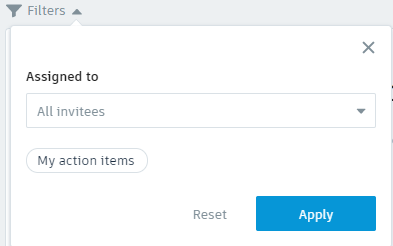
Delete a Meeting
Meetings can only be deleted one at a time by organizers or administrators. All of the information entered into a meeting is permanently deleted. Linked issues, RFIs, and attachments remain in their original locations and only the link to them is deleted.
- Open a meeting from the meeting list.
- Select the trashcan icon
