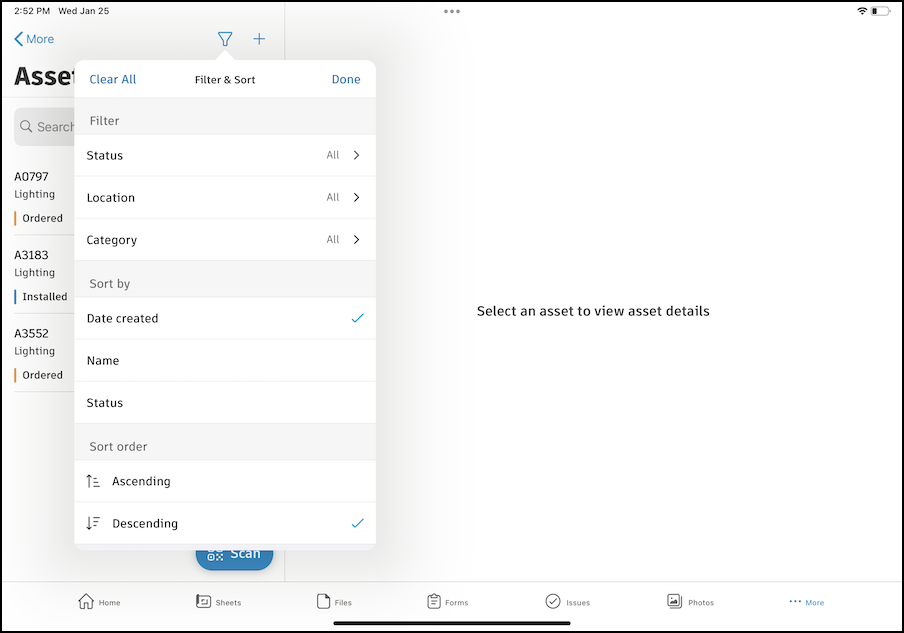Search, Sort, and Filter Assets on Mobile
In the Autodesk Construction Cloud app, you can search, sort, and filter through the assets on your project to organize and refine your assets list.
Search, Sort, and Filter on iOS
In the Autodesk Construction Cloud app, navigate to the Assets tool.
To search assets by name, use the search field.
To filter and sort, tap on the
 icon.
icon. 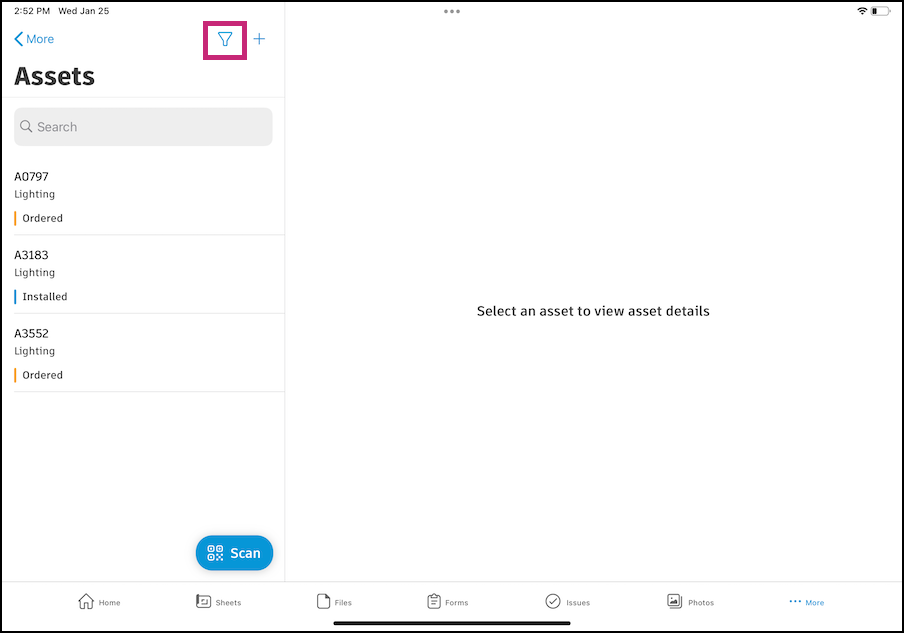
The Filter & Sort menu will appear.
Tap and select any of the following:
- Status
- Location (and sublocations)
- Category (and subcategories)
Tap to sort by one of the following:
- Date created
- Name
- Status
Sort assets by number in ascending or descending order
Click Done.
To reset filters and sortings, return to the Filter & Sort menu and tap "Clear All".
Search, Sort, and Filter on Android
In the Autodesk Construction Cloud, navigate to the Assets tool.
To search assets by name, use the search field.
To filter and sort, tap on the
 icon.
icon. 
The Filter & Sort menu will appear. Swipe up on the menu to see all the available options.
Filters: Tap on a line item to turn on or select criteria to filter by.
- Show only those with open issues: Tap the toggle to filter the Assets list to only show assets and systems with issues in the Open status.
- Assets & systems: Choose to filter for only assets or only systems.
- Category (and subcategories)
- Status
- Location (and sublocations)
Custom field filters: Tap to filter by responses on custom fields.
Tap to sort by one of the following:
- Date created
- Name
- Status
Sort assets by number in ascending or descending order

Swipe down on the menu to exit or tap on the back arrow at the top-left until you see your filtered asset list.
To reset filters and sortings, return to the Filter & Sort menu and tap "Clear All".