Share Informed Design Products using Bridge
Autodesk Informed Design’s integration with Bridge allows manufacturers to publish products to their own project folders and seamlessly share these folders with other accounts and projects across the Autodesk Construction Cloud. Learn more about Informed Design.
This integration reduces time and effort for manufacturers, as they only need to publish products once – to their own project. All recipients automatically receive updates through Bridge, simplifying content management tasks.
To use this integration:
In the Files tool in ACC, choose or create the folder that will contain Informed Design products you want to share.
Note: Members of the projects you share with will have access to all items in the folder, not just Informed Design products. Move any files that you don't want to share or make a folder only for the Informed Design products.In Informed Design, publish products to the desired folder in ACC Files.
Find the folder in the Files tool in ACC.
Important: Informed Design products aren't listed in Docs. To confirm which products are available in a particular folder, go to the Releases tab in the Informed Design Web Portal and refer to the Folder column.Click the More menu icon
 next to the folder that you want to share.
next to the folder that you want to share. 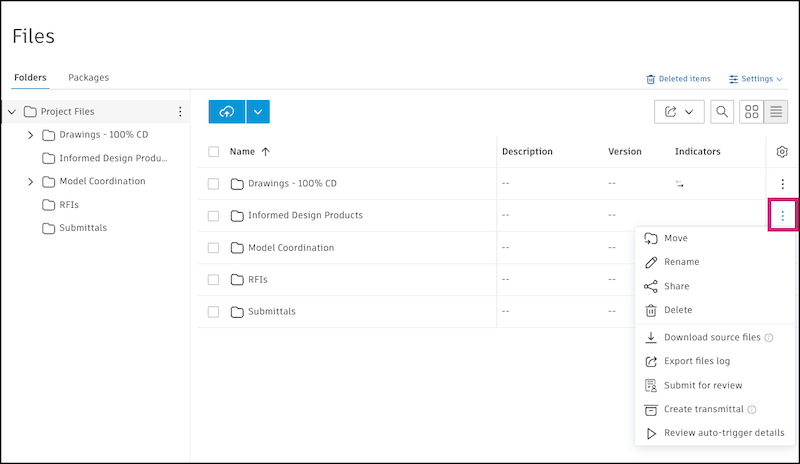
Select Share.
Under Share with, select Another project.
Select Automatically sync updates to target project.
Important: This option must be selected when sharing folders with Informed Design products.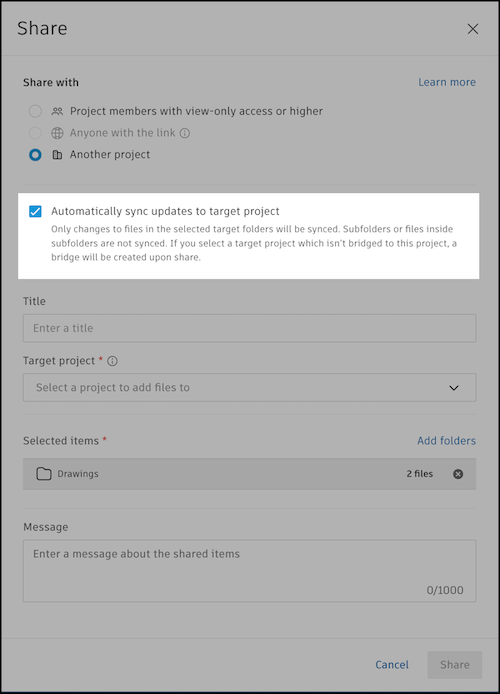
Select the target project and folder (if available). Title and message are optional. Learn more in the Files help about sharing and what projects appear here.
Click Share.
Now, in the Bridge tool, you can track what was shared in the Outgoing tab. Learn more
If not existing, a bridge will be created between your project and the selected project. You can manage this bridge and automations in the Bridged projects tab. Learn more
Note:- If the bridge between two projects or the folder automation is deleted, any shared folders remain in the target project, but the Informed Design products are no longer available.
- When the bridge between projects is deleted or the folder automation is turned off, product information and parameters for products in those folders are not available. Revit instances of such products would be orphaned until their folder is shared to the target project again.
Learn about how shared folders appear in Informed Design and more in the Informed Design & ACC Bridge help.