Share Reports using Bridge
Sharing Reports with other Autodesk Construction Cloud projects allows you to easily share data with your project stakeholders.
In the Reports tool, when you create a report, you can share it to the Files tool. Once in Files, you can share the reports to another Autodesk Construction Cloud project using Bridge and manage the shared items in the Bridge tool.
To use this workflow:
In the Reports tool, create a report.
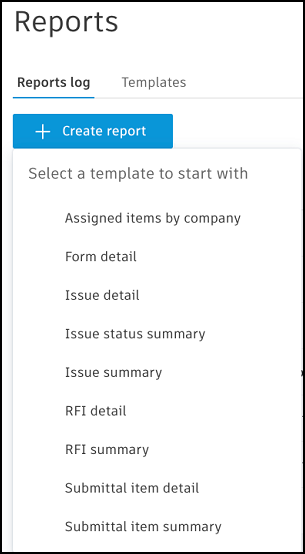
In the Details view, toggle on Save to Files to automatically save the report to a desired folder in the Files tool.
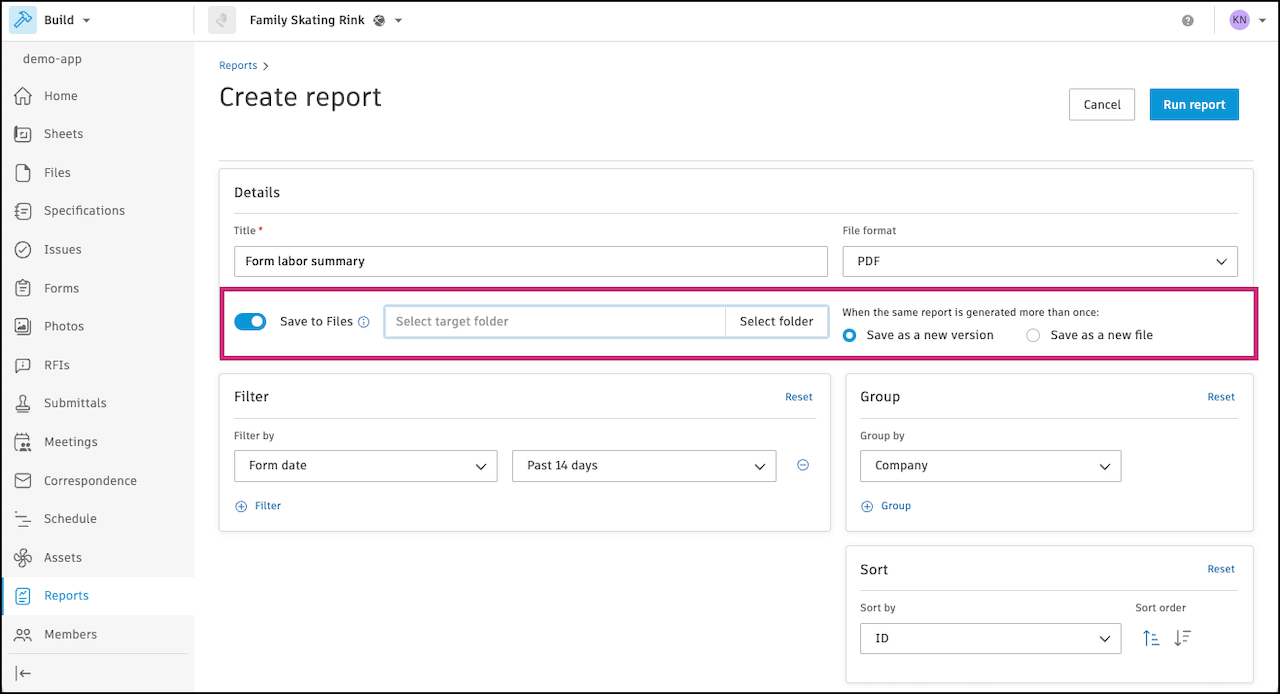
Click Select folder to choose the folder in Files where you'd like export the report.
If your report will be generated more than once, choose to save each new report as a new version or as a new file.
Customize your report otherwise as desired and click Run report.
You can save the report as a template for future use. To run the report, choose the No, just run the report one time option. To save the report as a template, choose the Yes option and enter a template title.
Click Run and save.
In the Files tool, find the selected folder or the report you saved.
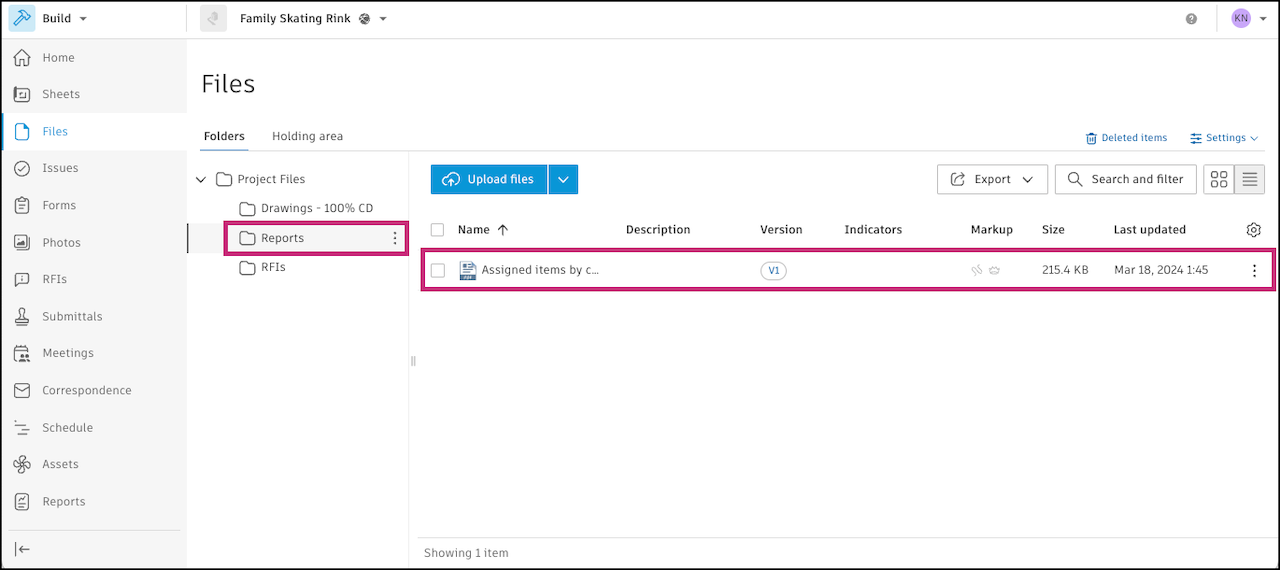
Click the
 next to the individual report or folder that you want to share.
next to the individual report or folder that you want to share. Select Share.
Under Share with, select Another project.
If you selected to share a folder, you can set up a folder automation where any updates to the folder will automatically sync to the project you are sharing with. This feature is not available for individual files. Select the box for Automatically sync updates to target project.
Enter a title (optional). This will identify the items you have shared when you manage this in the Bridge tool.
Select the project and folder that you want to share the reports with.
Note: You can review what permissions are required to share in Bridge Permissions.Review the items that you will be sharing. Click Add folders to add other folders you want to share or click
 next to any items you no longer want to share.
next to any items you no longer want to share. Click Share.
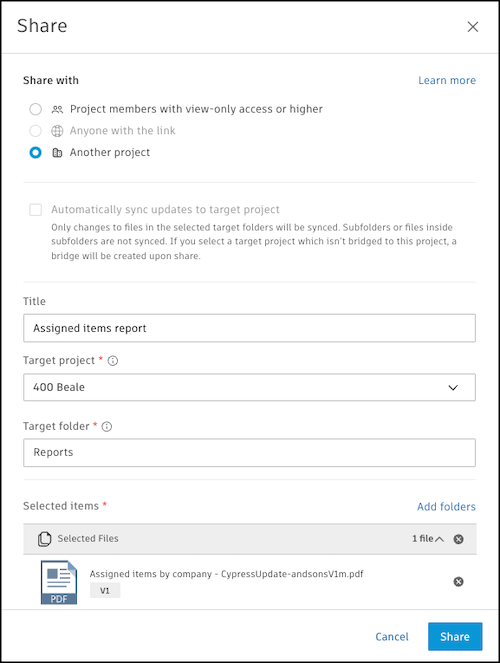
Now, in the Bridge tool, you can track what was shared in the Outgoing tab. Click the line item to see what was shared and for more details. Learn more in Manage Outgoing Bridged Content.
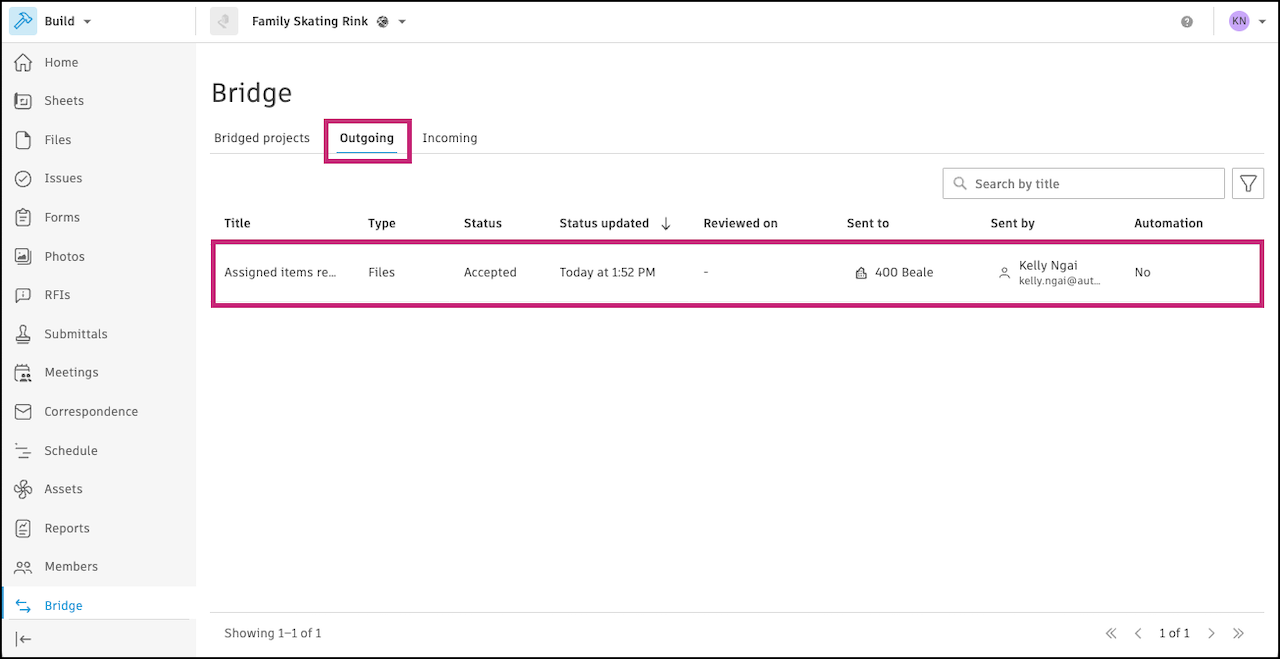
If you did set up an automation, a bridge was created between your project and the selected project. You can manage this bridge and any automations in the Bridged projects tab. Learn more about managing automations in Bridge Automations.