Share Closed Submittals using Bridge
Sharing Closed submittals with other Autodesk Construction Cloud projects allows you to easily provide access to a record of the submittals in your project with your stakeholders.
In the Submittal tool in Autodesk Build, you can share Closed submittals to the Files tool. Once in Files, you can share the submittals to another Autodesk Construction Cloud project using Bridge and manage the shared items in the Bridge tool.
To use this workflow:
As a Manager in the Submittals tool, click Workflow actions and select Close and distribute on a submittal that is complete.
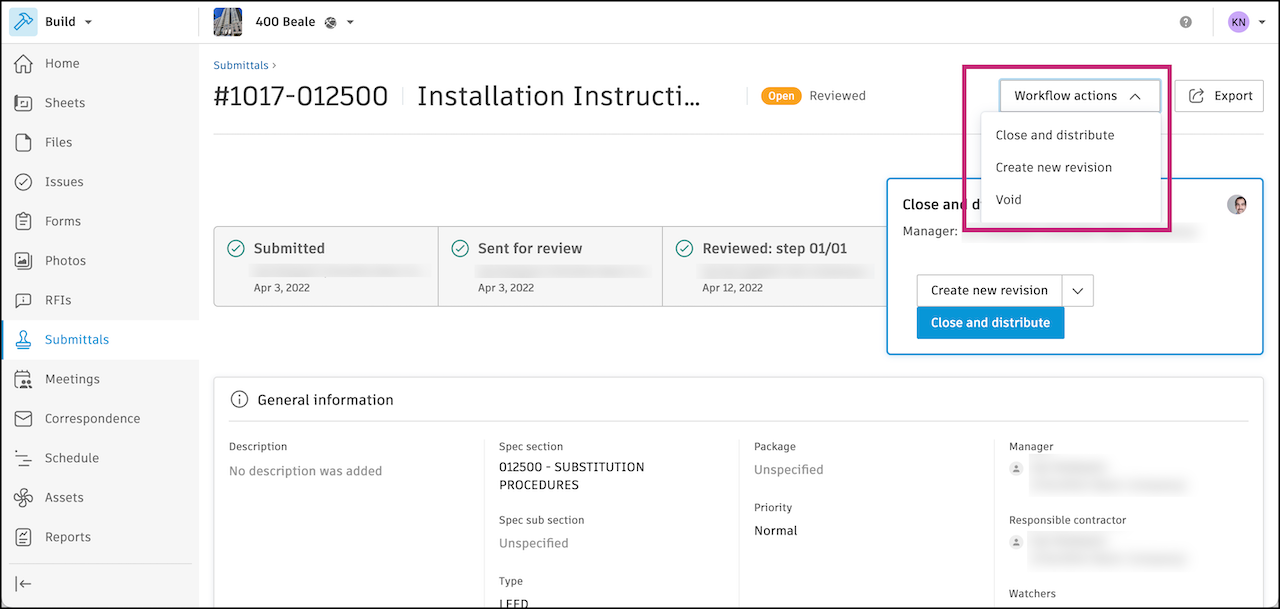
In the Close and distribute window, select Save closed submittal item report to a folder in Files.
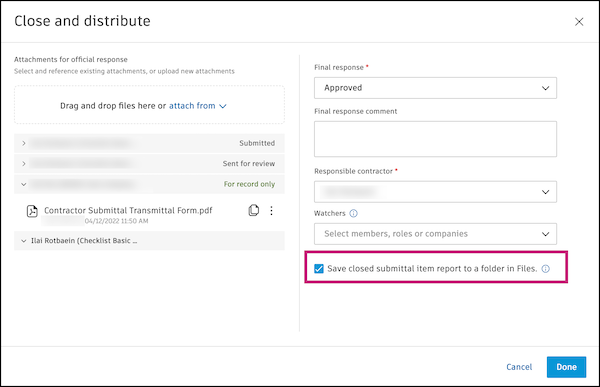
Select a folder in the Files tool to add the submittal to and click Save submittal.
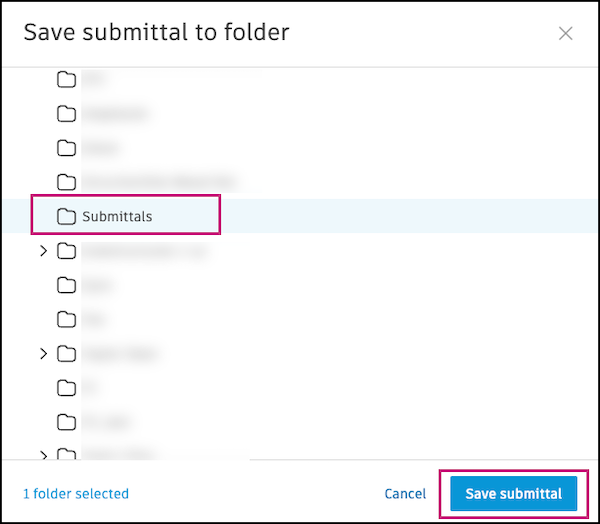
In the Files tool, find the selected folder and the submittal you shared.
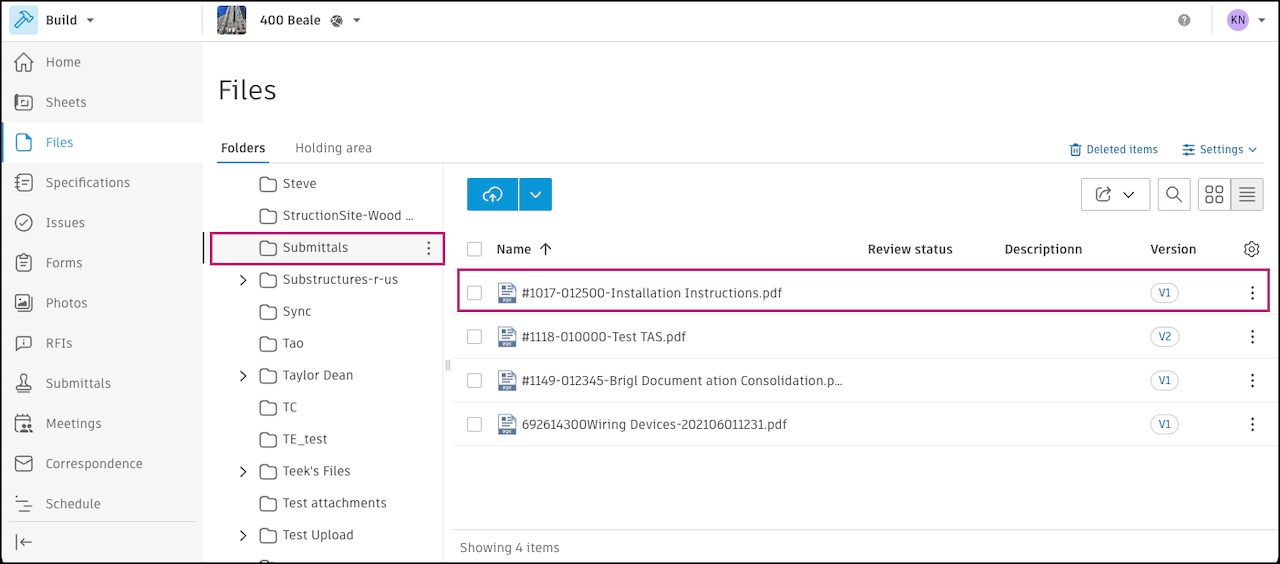
Click the
 next to the individual submittal or folder that you want to share.
next to the individual submittal or folder that you want to share. Select Share.
Under Share with, select Another project.
If you selected to share a folder, you could set up a folder automation where any updates to the folder will automatically sync to the project you are sharing with. This feature is not available for individual files.
Enter a title (optional). This will identify the items you have shared when you manage this event in the Bridge tool.
Select the project and folder that you want to share the submittals with.
Note: You can review what permissions are required to share in Bridge Permissions.Review the items you will be sharing. Click Add folders to add additional folders you want to share or click
 next to any items you no longer want to share.
next to any items you no longer want to share. Click Share.

Now, in the Bridge tool, you can track what was shared in the Outgoing tab. Click the line item to see what was shared and for more details.
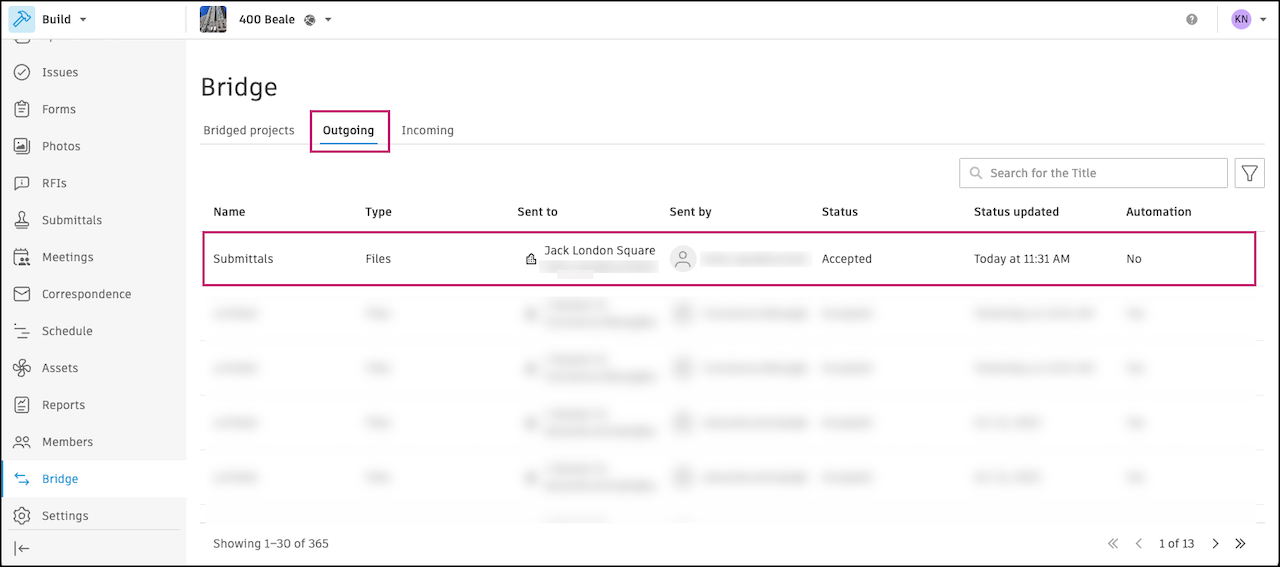
If you did set up an automation, a bridge was created between your project and the selected project. You can manage this bridge and any automations in the Bridged projects tab. Learn more about managing automations in Bridge Automations.